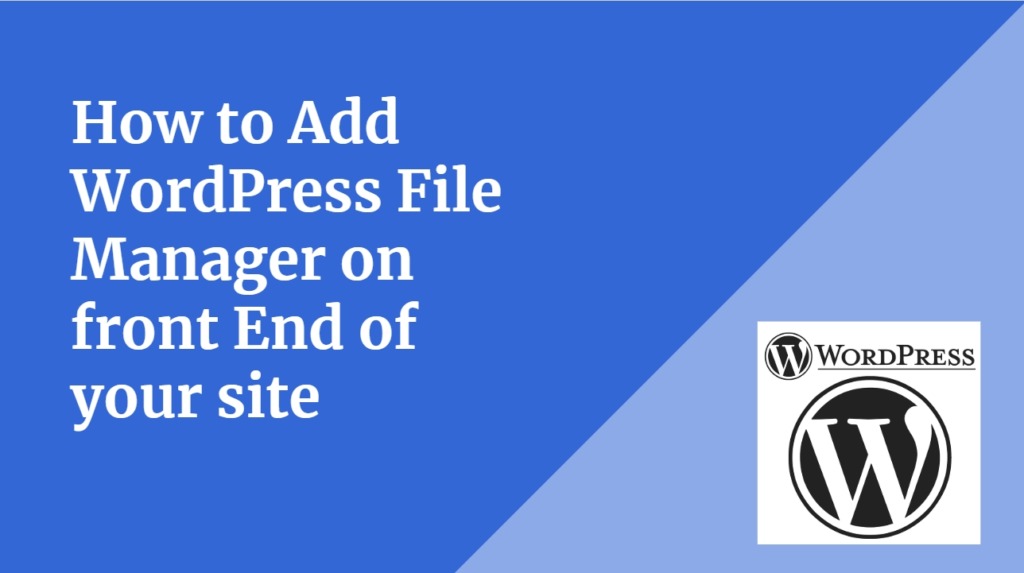
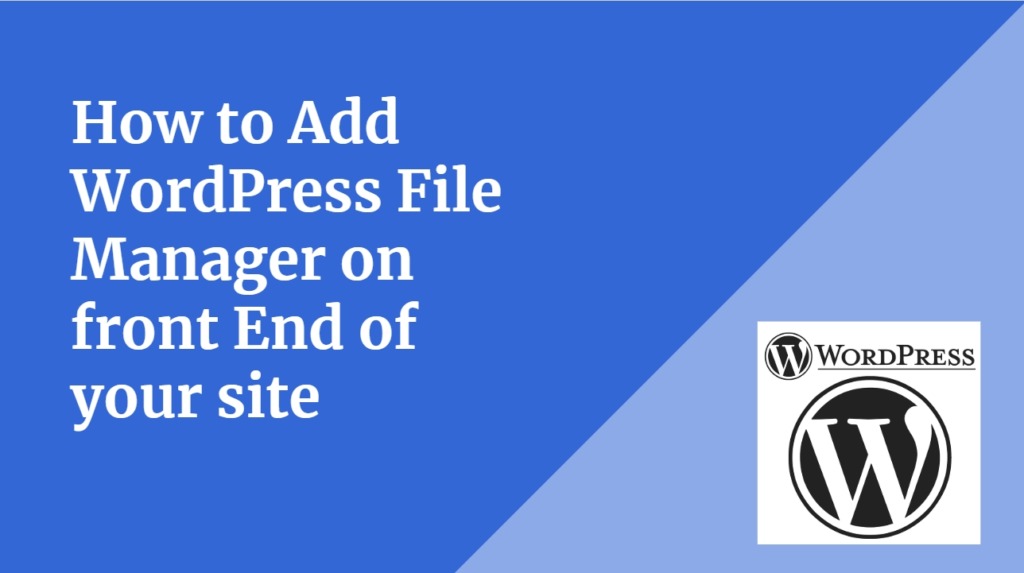
Do you want to add WordPress File Manager on your WordPress Dashboard but do not know How to do it? Keep reading this post. File Manager have very important role in WordPress . It allows you to open, edit, delete, upload, download, and do much more. In My Previous Post, I have explained how to use FileZilla FTP client for your WordPress website. Main benefit of using File Manager from Dashboard is, you do not have to enter FTP login credential every time.
Why You Need WordPress File Manager on WordPress Dashboard-:
From my side, I always recommend always use FTP client with SSH or SFTP protocol which transfer file very securely. In my previous post, I have explained why to disable file editor in WordPress dashboard and always edit your core file using Filezilla FTP client or using cPanel. it found that most of the WordPress user does not like to use FTP client or cPanel for file editing but it requires a separate login. For those users in this post, I will explain How you can use File Manager feature right from your WordPress Dashboard so keep tuned with this post.
Add WordPress File Manager on WordPress Dashboard -:
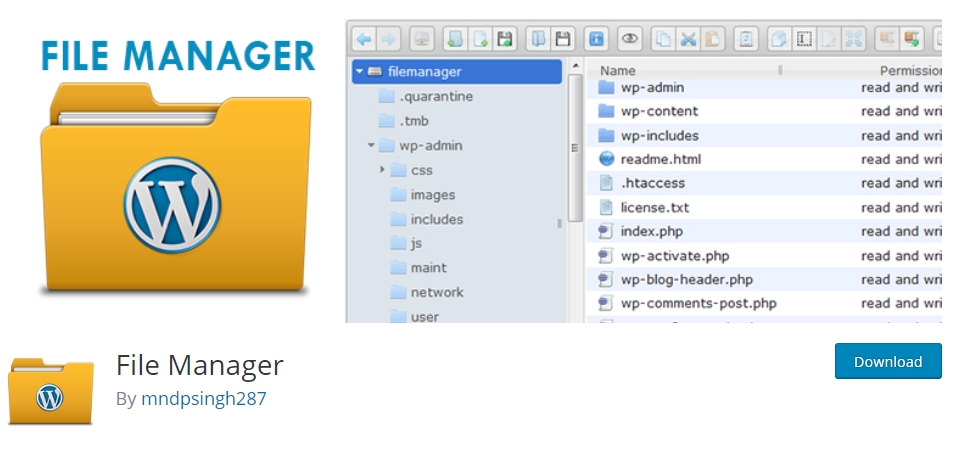
Head over to Plugin section on your dashboard, click on Add new plugin. In search Bar type File Manager. you will get File Manager Plugin developed by mndpsingh287. Install and Activate it. on your WordPress Dashboard, you will see WP file Manager click on it. It will ask you to subscribe for their News Letter you can subscribe or skip it.
Here you see all of the tools that you can use with this plugin. This plugin provides very similar functionality like Any other FTP client. If you click on any file it gives you the ability to delete, copy, or cut you can also preview it. Using File Manager Dashboard you can download any file it or open it for editing right from your dashboard.
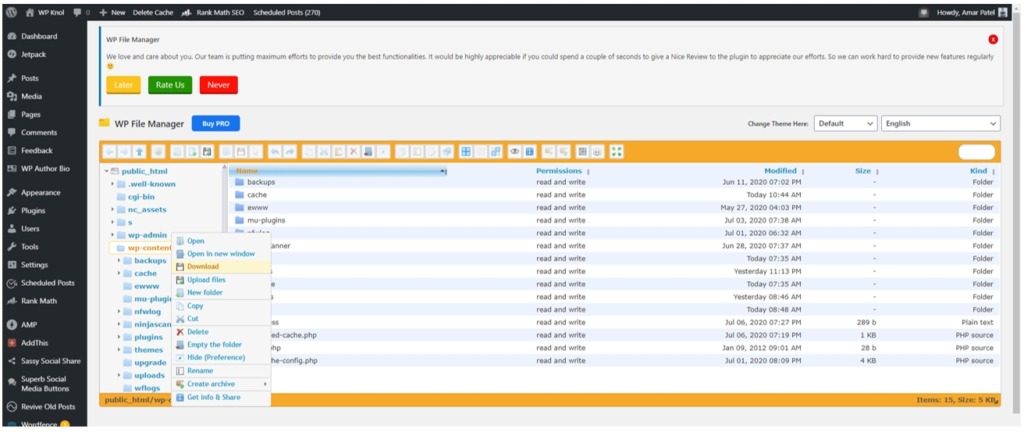
If you want to download complete folder click on the Folder and then Right-click. you will see the option of download this plugin will download folder in the form of a zip file. you can also download multiple files which are not in the same folder. select multiple files using Shift key on your keyboard and download it, this plugin will create zip file of all your selected file.
Thanks for reading…“Pardon my grammar, English is not my native tongue.”
If you like my work, Please Share on Social Media! You can Follow WP knol on Facebook, Twitter, Pinterest, Quora and YouTube for latest updates. You may Subscribe to WP Knol Newsletter to get latest updates via Email. You May also Continue Reading my Recent Posts Which Might Interest You.