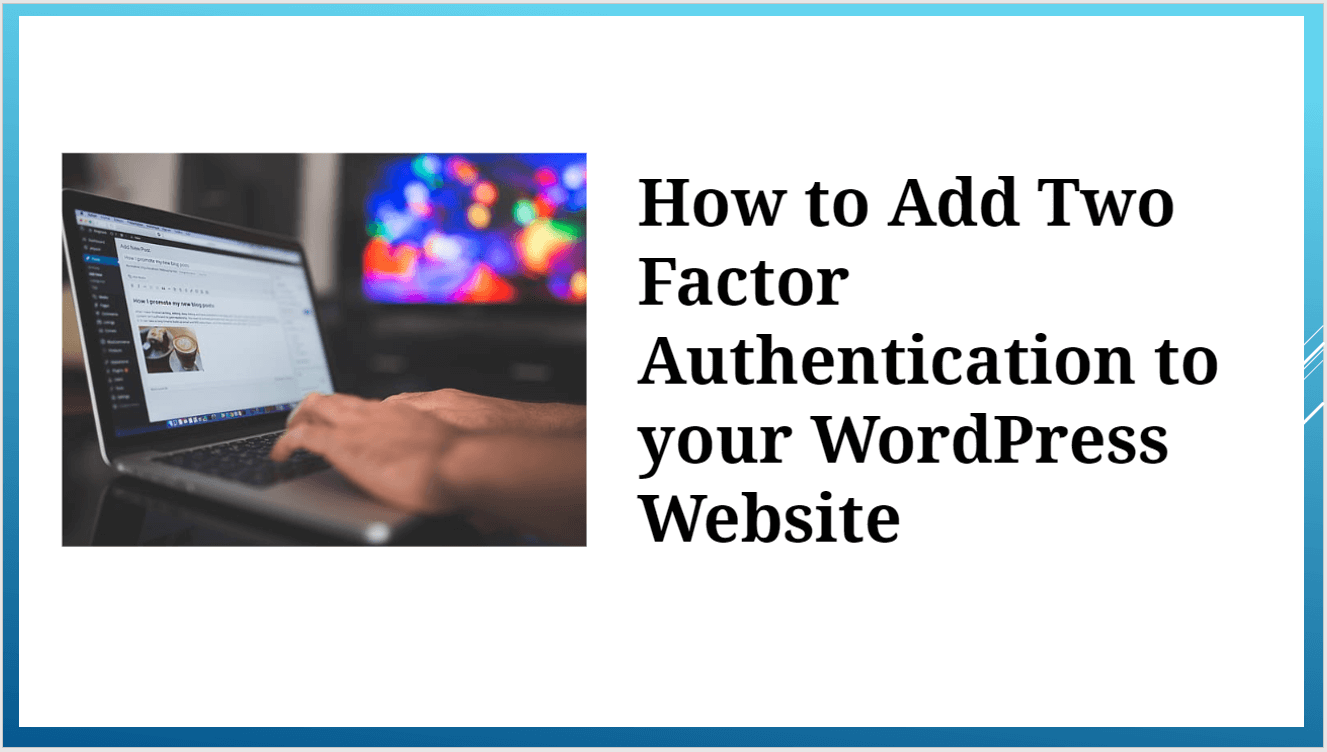
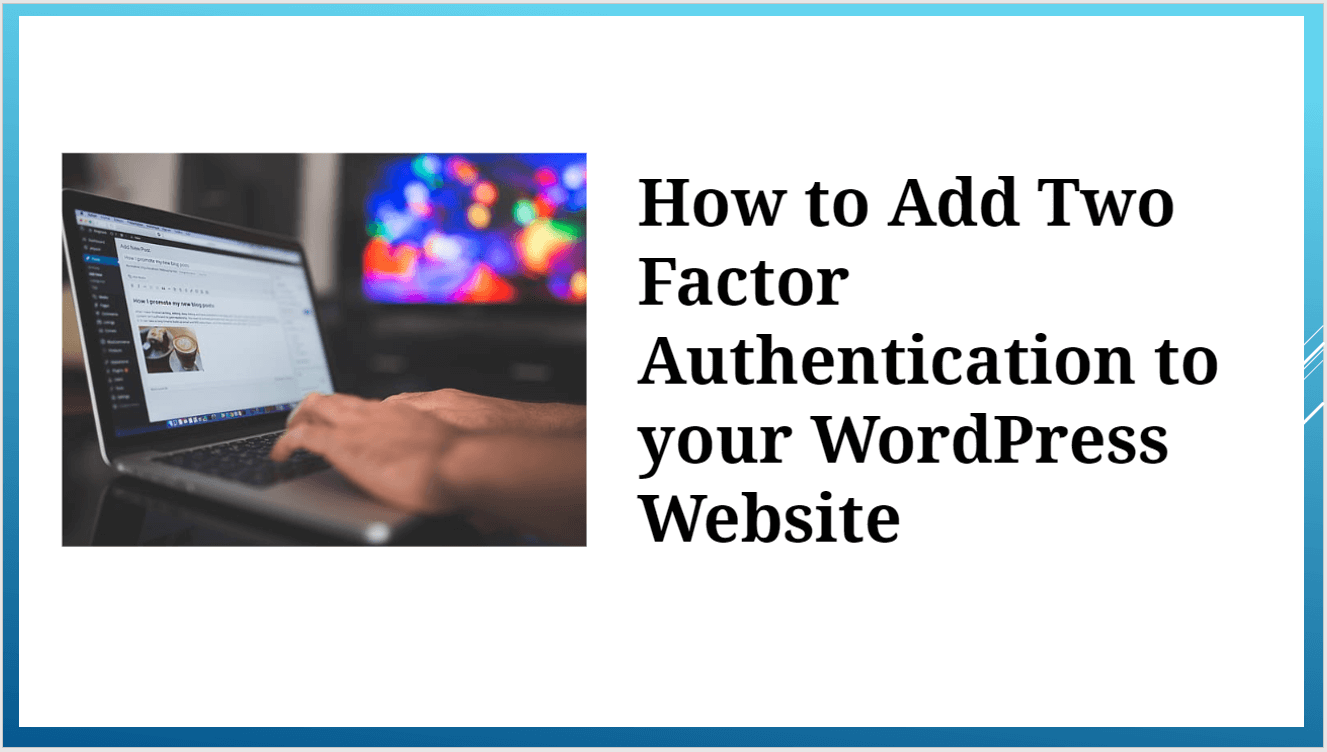
How to Add Two Factor Authentication to WordPress website-: Two factor authentication have very important role in security. It is way to use phone itself to serve as the physical device to satisfy the possession factor.Two-factor authentication adds an additional layer of security to the authentication process by making it harder for attackers to gain access to a person’s devices or online accounts because knowing the victim’s password alone is not enough to pass the authentication check.
Two-factor authentication has long been used to control access to sensitive systems and data, and online service providers are increasingly using 2FA to protect their users’ credentials from being used by hackers who have stolen a password database or used phishing campaigns to obtain user passwords.
How to Add Two Factor Authentication to WordPress-:
1. Google Authenticator-:
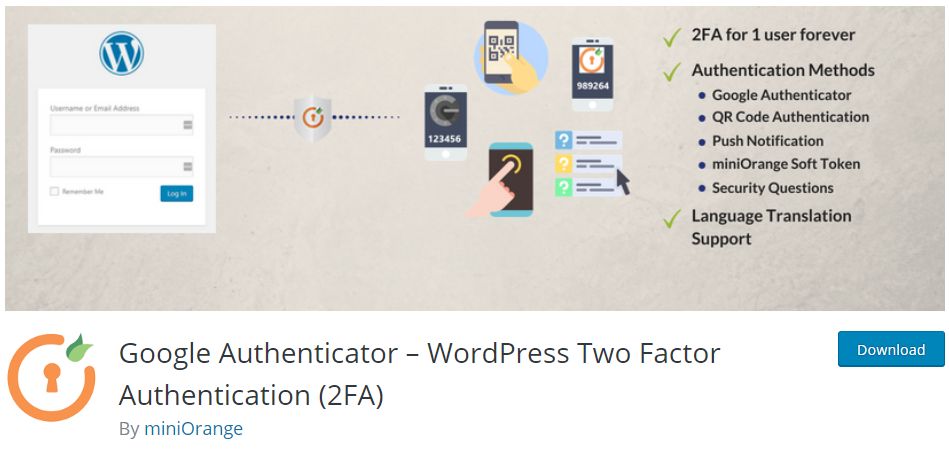
We all use Google Authenticator in or daily life. 2-Step Verification provides stronger security for your Google Account by requiring a second verification step when you sign in. In addition to your password, you’ll also need a code generated by the Google Authenticator app on your phone.
We can also use Google Authenticator to login to our WordPress website using Google Authenticator. This Plugin supports variety of User Profile & membership form, Restrict Content Form, My theme Login Form and custom login page customizer form.
This Plugin supports Any App supporting TOTP algorithm like Google, Authy, LastPass Authenticator, QR Code, Push Notification, Soft Token and Security Questions(KBA). this plugin provide Brute force attack prevention & IP Blocking.
This Plugin supports Any App supporting TOTP algorithm like Google, Authy, LastPass Authenticator, QR Code, Push Notification, Soft Token and Security Questions(KBA). this plugin provide Brute force attack prevention & IP Blocking.This plugin Supports standard TOTP + HOTP protocols for Authentication Methods.
2. Two-Factor-:
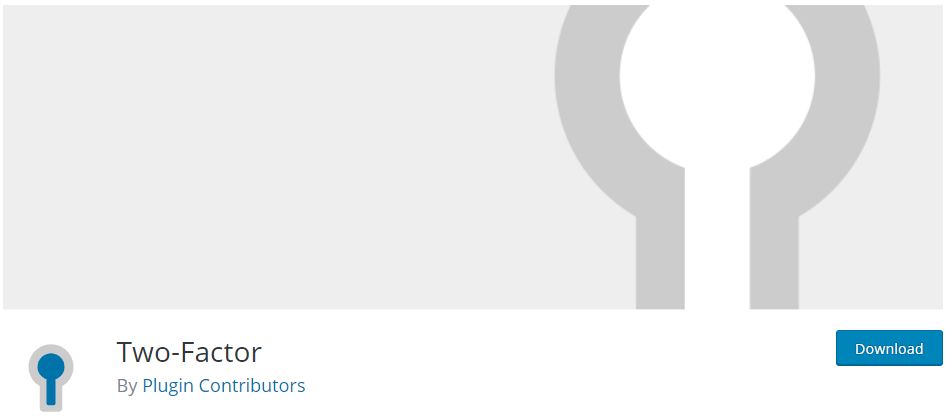
This very simple and useful plugin for Two Factor Authentication. Install and activate Plugin. To Use the “Two-Factor Options” section under “Users” → “Your Profile” to enable and configure one or multiple two-factor authentication providers for your account: You can Add Two factor Authentication using following method, you can choose that your are comfortable.
- Email codes
- Time Based One-Time Passwords (TOTP)
- FIDO Universal 2nd Factor (U2F)
- Backup Codes
- Dummy Method (only for testing purposes)
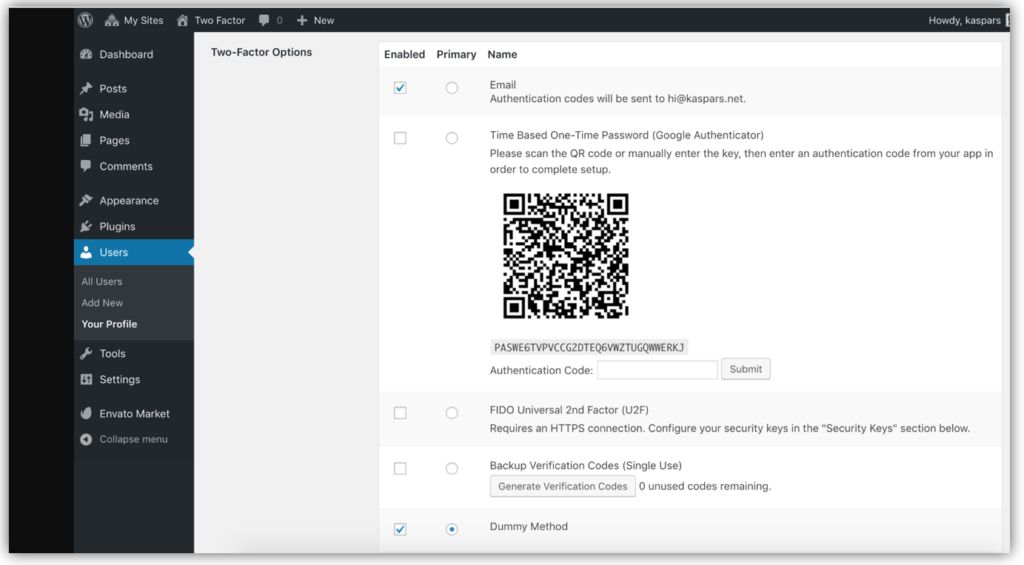
Using this plugin you can also generate Backup Verification code so that if you lost your Phone. If you website have multiple user that have access to WordPress dashboard you can add authentication method to each user.
3. WordPress 2-Step Verification-:
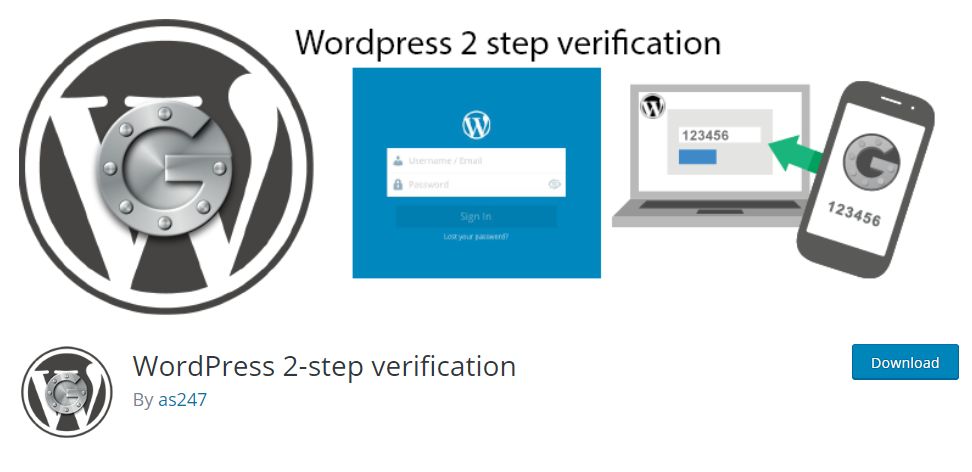
This Plugin Works on Google Authenticator. In addition to your username and password, you’ll enter a code that generated by Android/iPhone/Blackberry app or Plugin will send you via email upon signing in.This Plugin very easy to setup and multi site supported. You can use Google Authenticator or Email verification to login to your WordPress website. Easy recovery(via ftp) if lost phone.
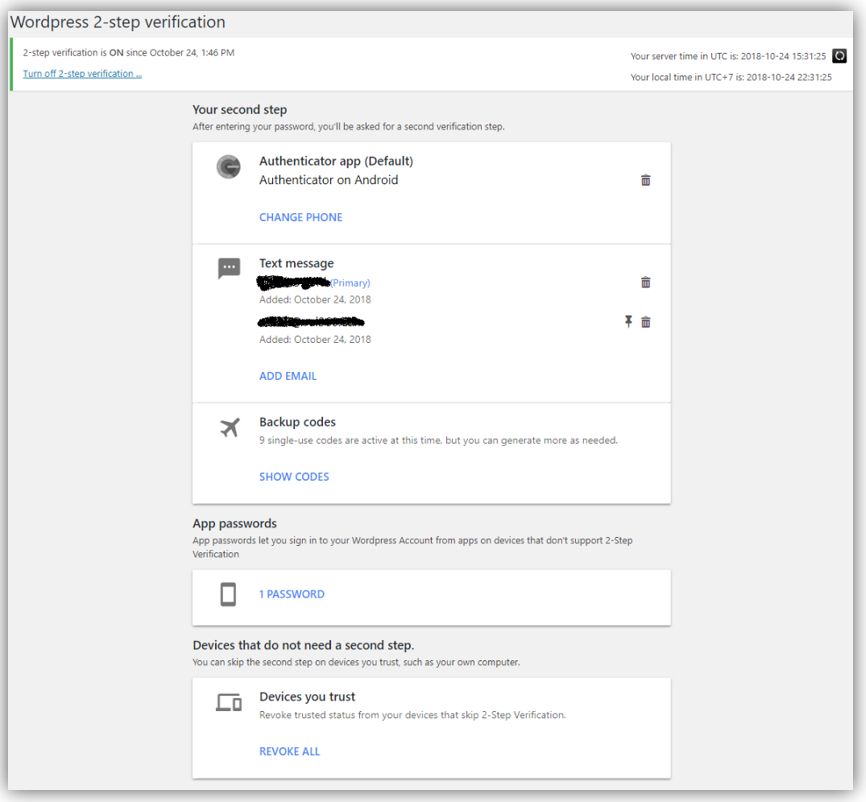
The plugin uses wordpress built-in function to send email. If email function not work you can try some plugin to help sending email over SMTP like WP Mail Bank,WP Mail SMTP, WP SMTP,…Codes of this plugin are time-dependent. Make sure your phone is set to the correct local time. If your server time is incorrect, click Sync now at top right of overview page
4. Rublon Two-Factor Authentication-:
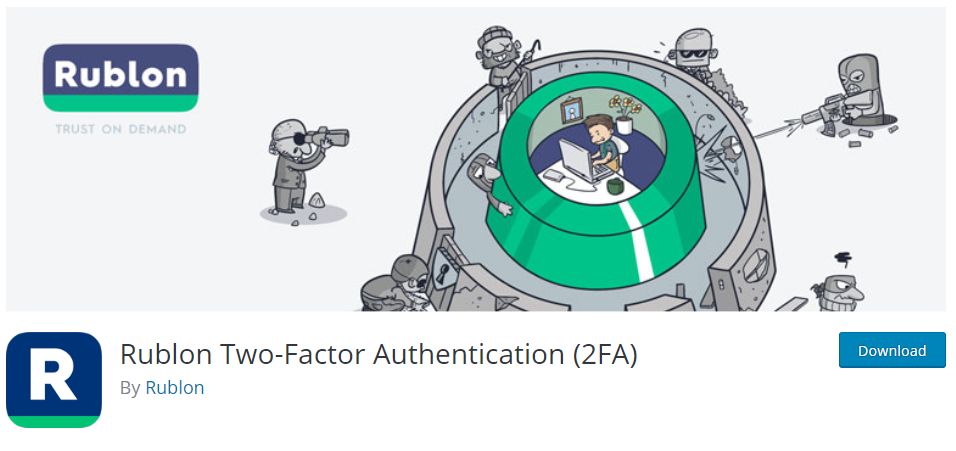
This is a Awesome Plugin provide Two factor Authentication like above plugin. Rublon is able to securely connect your users with almost any technology that they want to use. Rublon offer dedicated modules and software that integrates Rublon with cloud and on-premise applications using SAML, RADIUS and more. Rublon provide 2FA 2FA for Cisco AnyConnect VPN,2FA for Office 365 etc.
Traditional two-factor authentication solutions demand users enter a one-time password each time they want to login. That’s why people don’t like them. Rublon is different. With Rublon, you confirm your identity by simply clicking on a link or using one of selected of authentication methods via Rublon mobile app.Rublon for WordPress gives you access to the free Rublon Personal Edition, which lets you protect up to 1 account. For more accounts, sign up to Admin Console and select a Paid Plan.
Simply install the Rublon for WordPress plugin and activate it. After activation, your administrator account will be instantly protected with email-based two-factor authentication. In order to protect more accounts, please switch Rublon to paid subscription by contacting
5. GatewayAPI-:
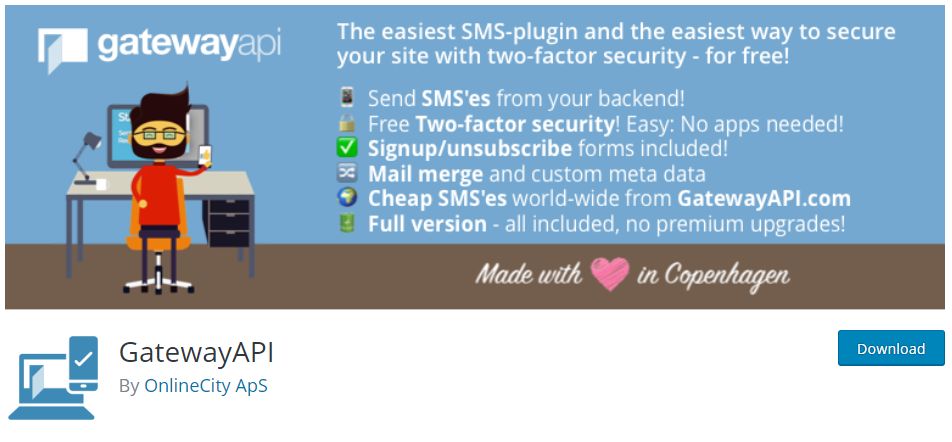
This plugin enables you to send SMS’es straight from the WordPress backend or via the programmers API. Also included is free and really easy to use two-factor security, which really hardens the security of your site. All you need, is the plugin and a free GatewayAPI.com-account. To use Two Factor Authentication you have no need of App. One time password will be sent on your Mobile. GatewapAPI have2.7S average SMs delivery time and Up time percentage is 100%.
To enable SMs sending UI you have to create OAuth Key and OAuth secret key on Gateway API and enter the information as shown in below image.
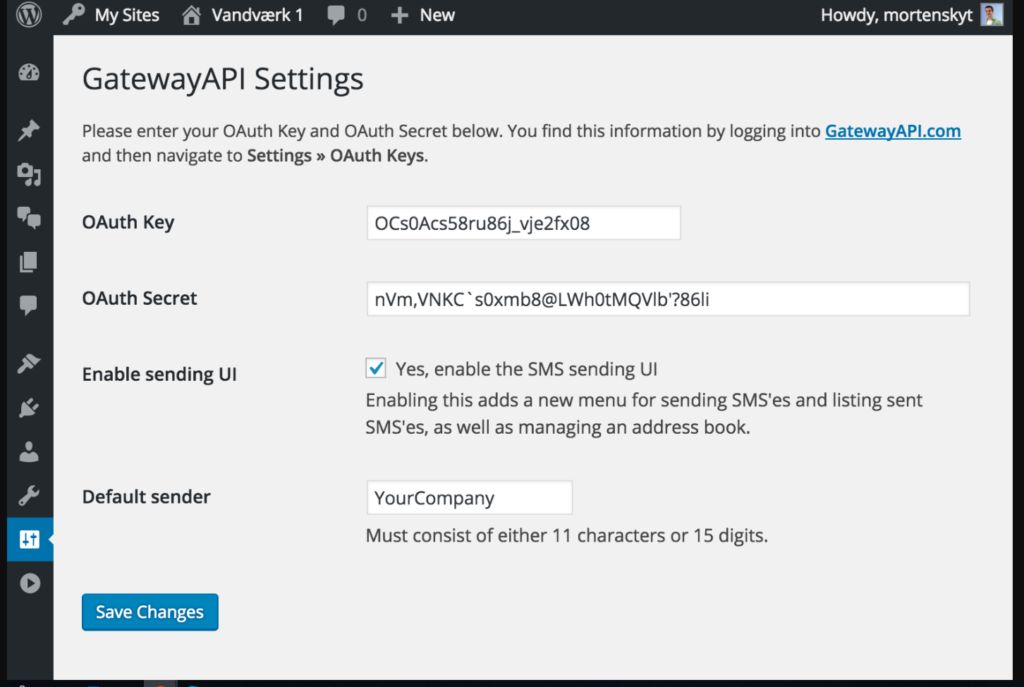
GatewayAPI.com has sent 180+ million SMS’es. We regularly send over 1.500 SMS’es per second. We regularly send over 1.500 SMS’es per second. Headquarters in Copenhagen, Denmark.
6. Duo Two Factor Authentication-:
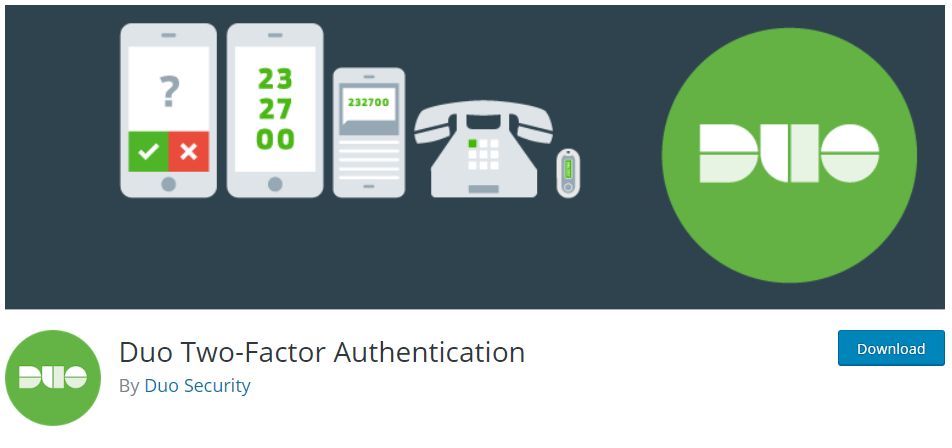
Duo Security provides two-factor authentication as a service to protect against account takeover and data theft. Using the Duo plugin you can easily add Duo two-factor authentication to your WordPress website in just a few minutes!
Rather than relying on a password alone, which can be phished or guessed, Duo’s authentication service adds a second layer of security to your WordPress accounts. Duo enables your admins or users to verify their identities using something they have—like their mobile phone or a hardware token—which provides strong authentication and dramatically enhances account security.
Duo is easy to setup and use. With Duo there’s no extra hardware or complicated software to install, just sign up for Duo’s service and install the plugin. Then you can set which user roles you want to enable two-factor authentication for—admins, editors, authors, contributors, and/or subscribers—without setting up user accounts, directory synchronization, servers, or hardware.
Silent Feature of Duo Two-Factor Authentication-:
- One-tap authentication using Duo’s mobile app (our fastest, easiest way to authenticate)
- One-time passcodes generated by Duo’s mobile app (works even with no cell coverage)
- One-time passcodes delivered to any SMS-enabled phone (works even with no cell coverage)
- Phone callback to any phone (mobile or landline!)
- One-time passcodes generated by an OATH-compliant hardware token (if you’re feeling all old school)
Thanks for reading…“Pardon my grammar, English is not my native tongue.”
If you like my work, Please Share on Social Media! You can Follow WP knol on Facebook, Twitter, Pinterest and YouTube for latest updates. You may Subscribe to WP Knol Newsletter to get latest updates via Email. You May also Continue Reading my Recent Posts Which Might Interest You.