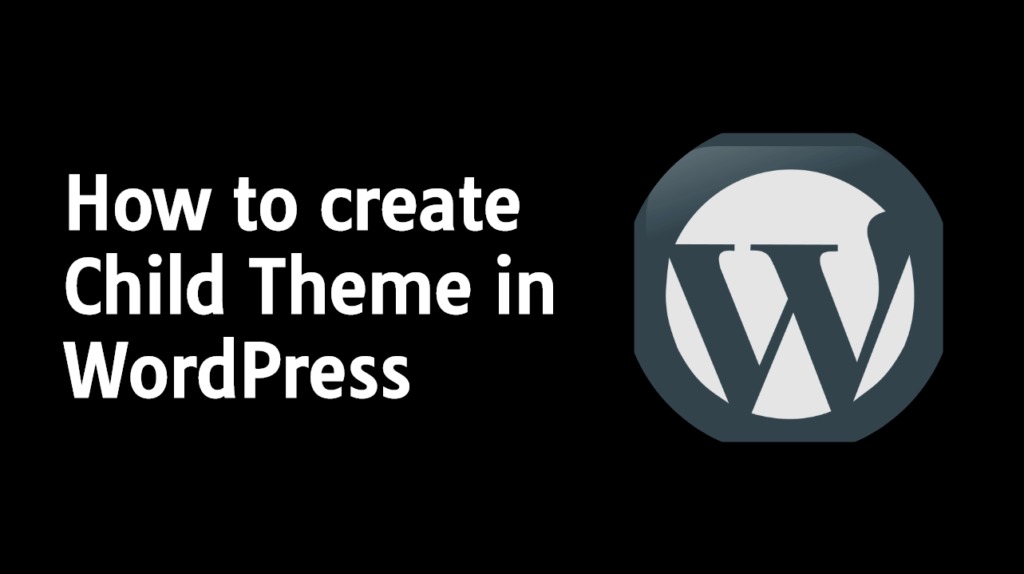
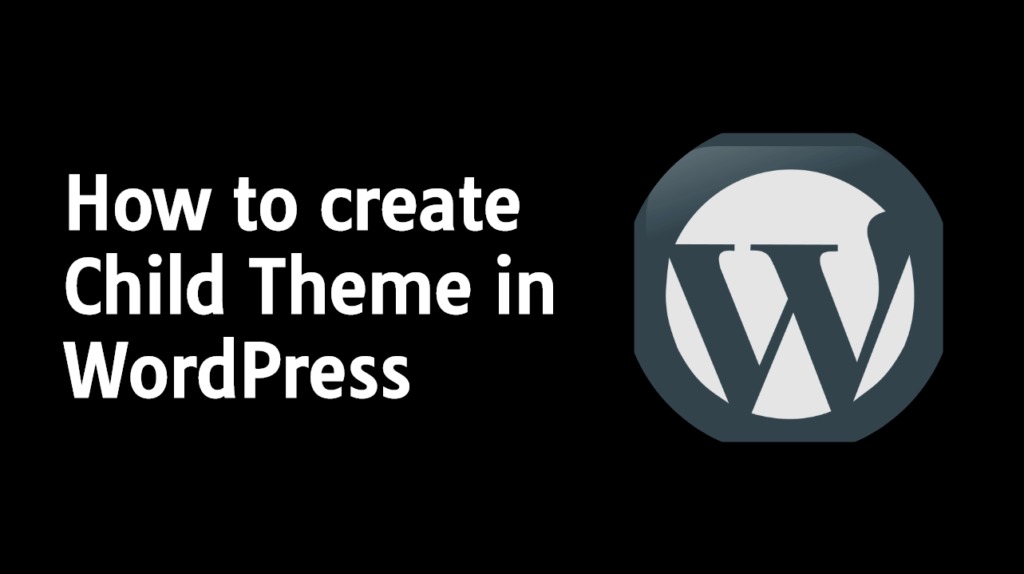
What is child theme in WordPress and Why you Should use it-:

A WordPress Child Theme is a theme that uses the features and functionality of your parent theme / original theme. when you make changes to your child theme, it does not affect your parent theme / original theme. But if you make any changes in the parent theme / original theme then those changes will be reflected in your child theme.
If you make any changes to your Parent theme, then using WordPress child themes is the safest and recommended way. You can customize it without affecting the parent theme. This allows the parent theme to be updated without losing your changes. That is, when you update your parent theme, your customization will not be deleted.
Silent Features of Using WordPress Child Theme-:
1. Child Theme for Safe update-:
A child Theme linked with your parent theme. You can modify your website without modifying your parent Theme. It is very helpful for the safe update, once you update your parent theme your changes will remain as it is in Child Theme. In some case, it happens you lose any existing feature after theme update.
2. Child Theme is Easy to Extend-:
When you create Child Theme it only takes important files from Parent theme rather than copying everything. You can add, edit and modify the functionality of your website without disturbing your parent theme. You can easily extend the functionality of your Theme using Child Theme.
3. Child Theme is easy to Modify-:
Parents WordPress Theme have lots of code and files. Modification in Child Theme is easy to do and also easy to remember whereas in Parent theme it is very hard to remember because of too many files and code.
How to Create a Child Theme in WordPress using Plugin-:
Here, I will use the plugin to create a Child Theme in WordPress. If you are a beginner and do not know to code, you can easily create a child theme for your WordPress website by following this article. There are a lot of Child Theme plugins available in WordPress.org. Here I will use the Child Theme Configuration plugin.
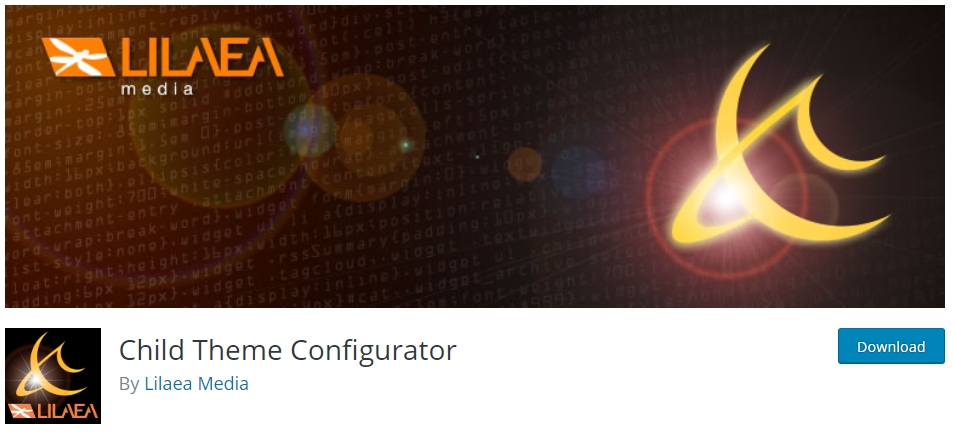
So let’s start…First of all, install the Child Theme Configurator plugin on your site. After activating the plugin, click Tools >> Child Themes. This will take you to the settings page of the plugin. Select the “CREATE a new Child Theme” option here. After that, select the parent theme that you want to make a child theme with “Select a Parent Theme”. You can see in the screenshot below. Follow the step shown in the image.
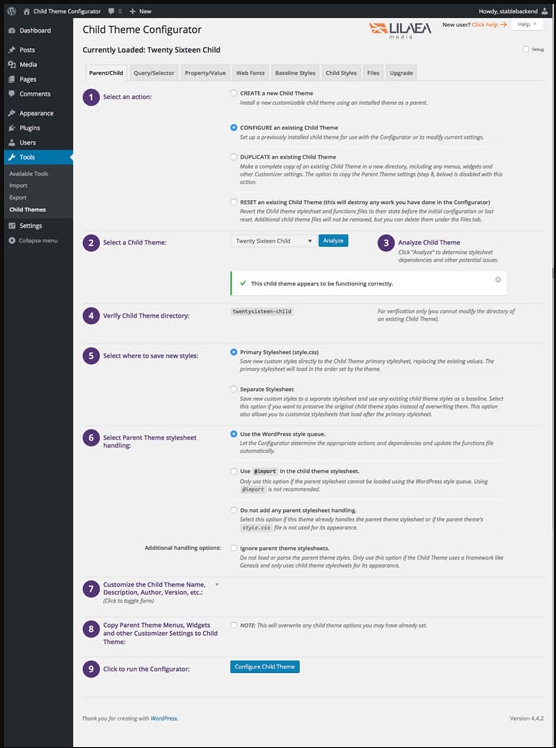
After this click on Analyze button. The plugin will now check if it can create a child theme for the theme you choose. If it can create a child theme for the theme you have selected, it will give you a notification – “This theme appears OK to use as a Child theme” However, its default option works perfectly for most websites. So leave all the options in their default settings.
After that scroll down and click on Create New Child Theme button. Now it will give you a message – Child Theme Hueman Child (name of your theme) has been generated successfully.congratulation! You have created the Child Theme of your site. Now you can activate this new child theme by going to Appearance >> Theme page.
Conclusion-: Using Child Theme has many benefits, But before using Child Theme you must have knowledge of WordPress Theme Structure and core files of a WordPress. If you do not have a proper understanding of WordPress Theme, Understand it and then create Child Theme.
Thanks for reading…“Pardon my grammar, English is not my native tongue.”
If you like my work, Please Share on Social Media! You can Follow WP knol on Facebook, Twitter, Pinterest and YouTube for latest updates. You may also consider subscribing WP Knol Email Newsletter to get latest updates via Email. You May also Continue Reading my Recent Posts Which Might Interest You.