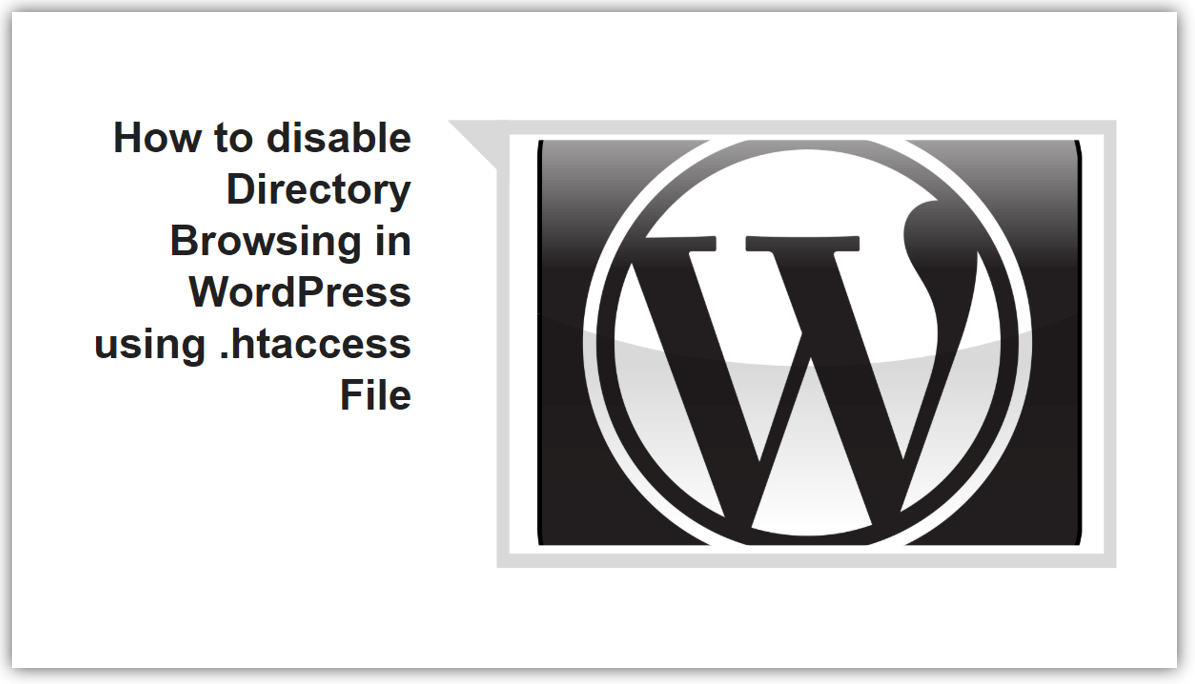
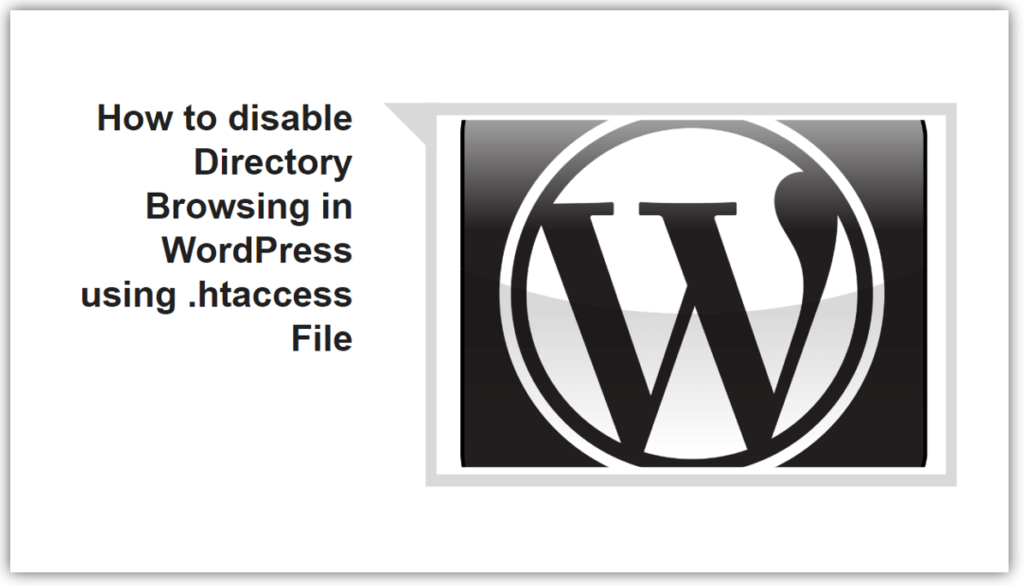 WordPress is one of the most popular CMS with over 35% of internet website are build on WordPress CMS at this time of writing this post. There other CMS like Squarespace, Joomla, Drupal etc but use by only fewer sites. WordPress is far ahead as compared to its competitor. Previously WordPress users to create a blog or website But now WordPress core code changed a lot as well as a massive ecosystem of plugins and theme, you can create any type of website with WordPress.
WordPress is one of the most popular CMS with over 35% of internet website are build on WordPress CMS at this time of writing this post. There other CMS like Squarespace, Joomla, Drupal etc but use by only fewer sites. WordPress is far ahead as compared to its competitor. Previously WordPress users to create a blog or website But now WordPress core code changed a lot as well as a massive ecosystem of plugins and theme, you can create any type of website with WordPress.
As WordPress is more popular CMS, therefore, it is main target for a hacker. As per Sucuri WordPress accounted for 90 per cent of all hacked CMS sites in 2018. WordPress is very secure by default itself most of the security breach occurs due to the use of theme and plugin from unauthorized sources.
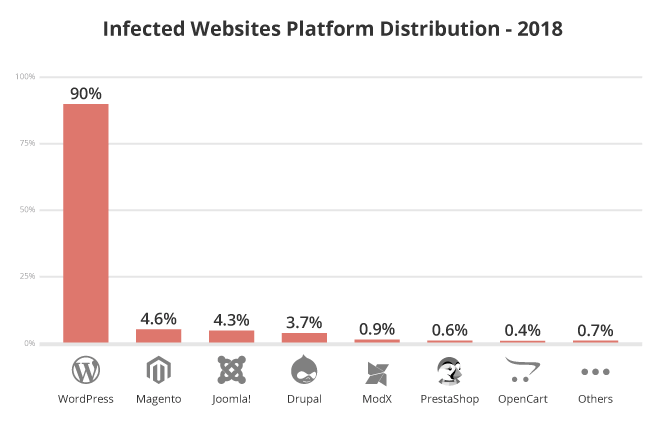
Most of the Web server like Apache, NGINX and Litespeed have directory browsing enabled by default. It simply means that people can view the content of the individual folders (directories) in your website. It is a security risk to disclose your directory file, Hackers can easily find potential exploits in themes and plugins by sniffing through those files.
WordPress folders like wp-content or wp-includes contain sensitive data. wp-content folder contains themes, plugins and media uploads disclosing it could be very risky, It will help hacker to find loophole in your WordPress Website.
open link http://yoursitename.com/wp-includes/ and replace yoursitename.com with your website address. If you see a bunch of files are visible which mean directory browsing is enabled, it will look something like this:
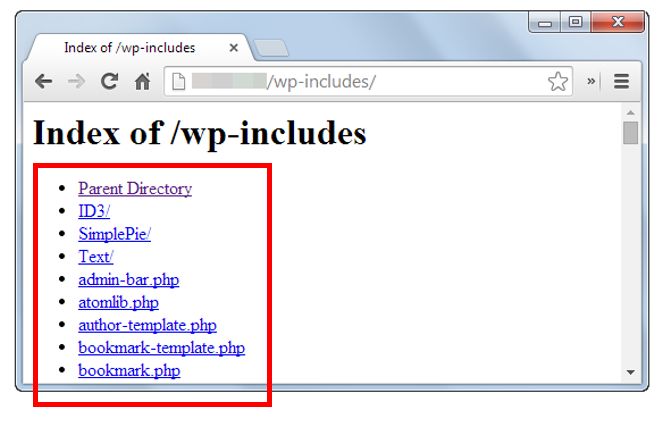
How to disable Directory Browsing in WordPress-:
There will be a .htaccess file in your WordPress root directory. Access you Hosting cPanel with your login credential or you can use Filezilla FTP client for more info Read my complete guide on How to Use Filezilla FTP client with your WordPress Hosting. Download your .htaccess file as backup and rename it as .htaccess_backup In general, most .htaccess files contain the following code: Open your .htaccess_backup file with notepad, it will look like this
# BEGIN WordPress
<IfModule mod_rewrite.c>
RewriteEngine On
RewriteBase /
RewriteRule ^index.php$ – [L]
RewriteCond %{REQUEST_FILENAME} !-f
RewriteCond %{REQUEST_FILENAME} !-d
RewriteRule . /index.php [L]
</IfModule>
# END WordPress
Now add following code to above .htaccess file before # END WordPress
Options All -Indexes
The The modified code will look like:
# BEGIN WordPress
<IfModule mod_rewrite.c>
RewriteEngine On
RewriteBase /
RewriteRule ^index.php$ – [L]
RewriteCond %{REQUEST_FILENAME} !-f
RewriteCond %{REQUEST_FILENAME} !-d
RewriteRule . /index.php [L]
</IfModule>
Options All -Indexes
# END WordPress
Now rename your .htaccess_backup file to original one and replace original file in the Root directory. To check open http://yoursitename.com/wp-includes/ and replace yoursitename.com with your own domain. If you see below message then you have successfully disabled Directory Browsing in WordPress.

If you like my work, Please Share on Social Media! You can Follow WP knol on Facebook, Twitter, Pinterest and YouTube for latest updates. You may Subscribe My Email Newsletter to get latest updates via Email. You May also Continue Reading my Recent Posts Which Might Interest You.