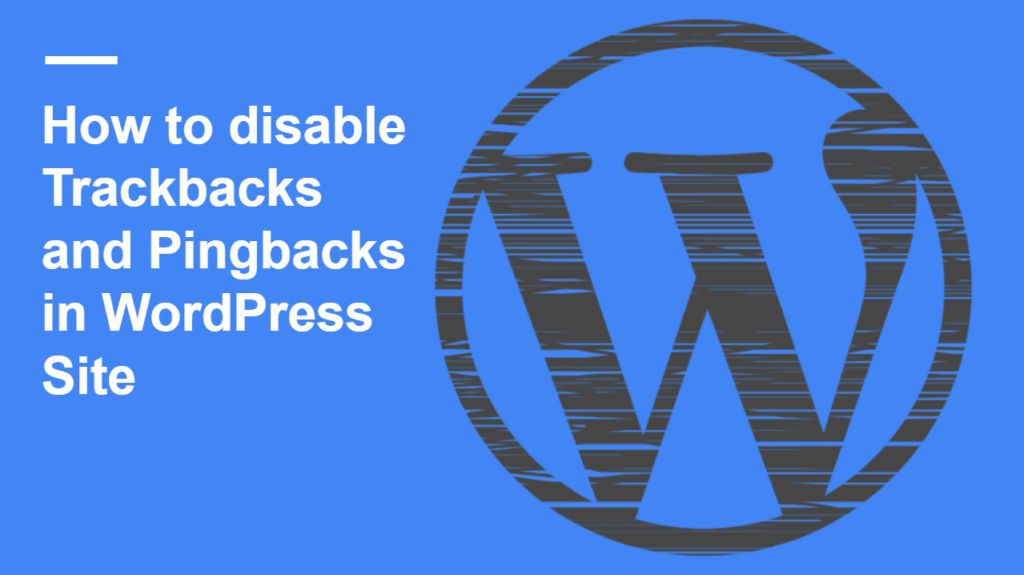
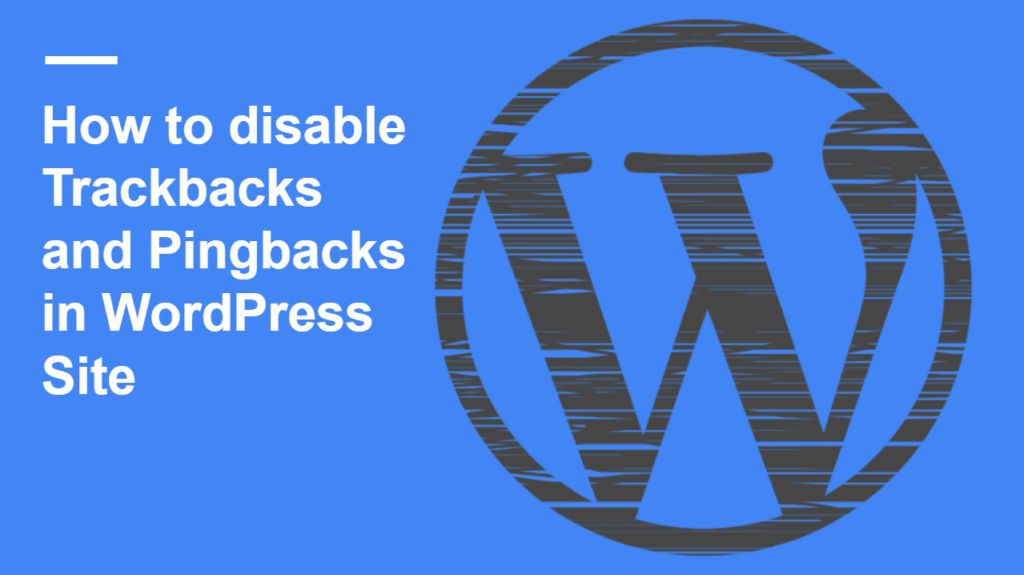
Are you frustrated with default WordPress Trackback and Pingback ? keep reading this post. In this post in will guide you how you can easily disable trackbacks and pingback in WordPress. on WordPress platform, if you Interlink a Post you will get a notification in form of comment which you have to approve. Trackbacks are a way to notify legacy blog systems that you’ve linked to them. It is a awesome feature of WordPress to let you know you have successfully internal linked your article but it notify you in the form of comment which you can delete or keep it. I recommend it to delete because it increase the database size which will impact your website loading time.
A trackback allows one website to notify another about an update. It is one of four types of linkback methods for website authors to request notification when somebody links to one of their documents. This enables authors to keep track of who is linking to their articles. CMS like SilverStripe, WordPress, Drupal, and Movable Type, support automatic pingbacks where all the links in a published article can be pinged when the article is published.
A pingback is one of four types of linkback methods for Web authors to request notification when somebody links to one of their documents. This enables authors to keep track of who is linking to or referring to their articles. content management systems, such as WordPress, Movable Type, Serendipity, and Telligent Community, support automatic pingbacks where all the links in a published article can be pinged when the article is published. Other content management systems, such as Drupal and Joomla, support pingbacks through the use of addons or extensions.
Trackbacks and pings are used to notify that your blog post is linked. Most beginner’s don’t know that this feature can be disabled. Nowadays, spammers use this feature to send spams. Self pingbacks can be quite annoying. You can manually approve or trash trackbacks and pingbacks like comments.
Trackbacks and pingbacks are methods for alerting blogs that you have linked to them. The difference between them is:
- Trackbacks – must be created manually, and send an excerpt of the content.
- Pingbacks – are automated and don’t send any content.
How to disable Trackbacks and Pingbacks in WordPress-:
Go to Settings>>Discussion. Uncheck the box next to Allow Link notification from other blogs (Pingbacks and Trackbacks) on new post
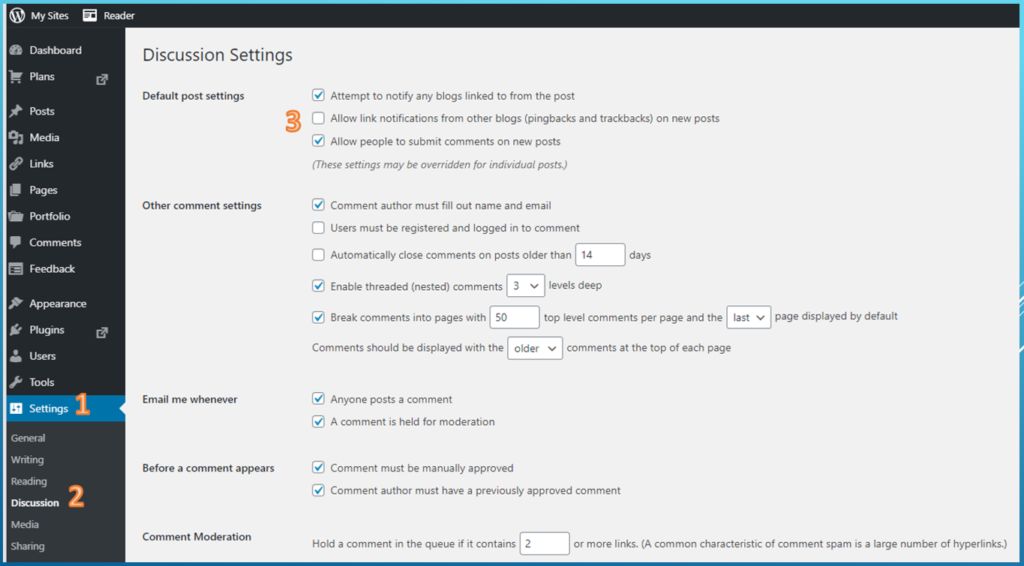
- Click save changes button.
- At last, just click on save button to keep the changes you made.
Doing so will only turn off trackbacks and pings on new posts. In order to disable them on all old post follow methods given below:
- Go to Posts>>All Posts.
- Click on the screen option situated at top right-hand side.
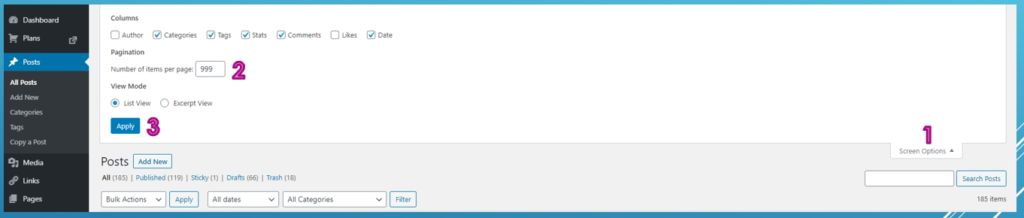
- Now type 999 next to the Number of items per page.
- Next, right tick the box to title label to select all posts.
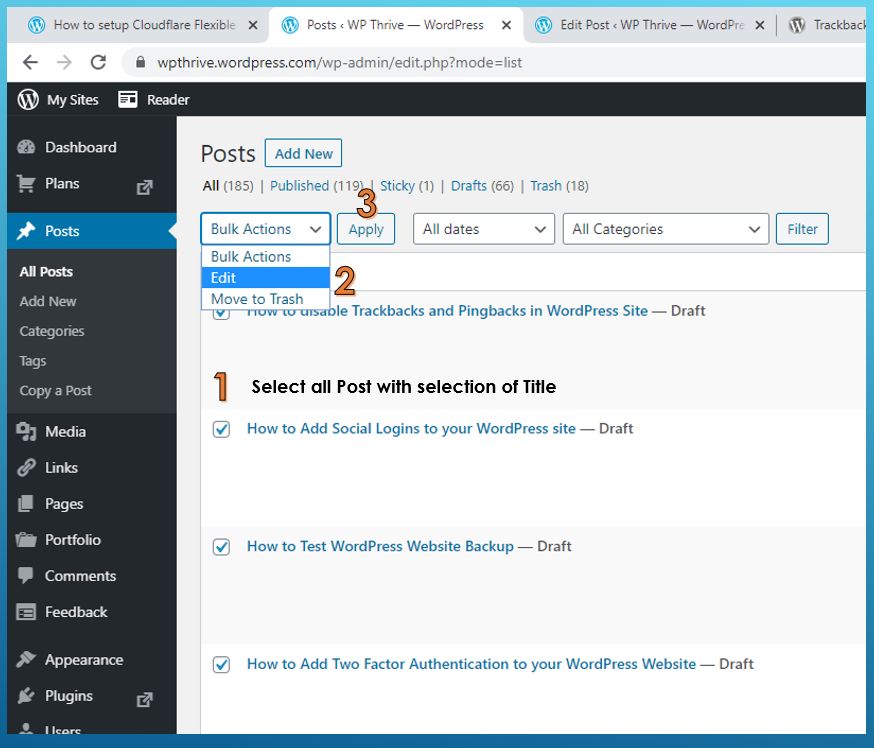
- Now click on the edit option from bulk action drop down and hit apply button.
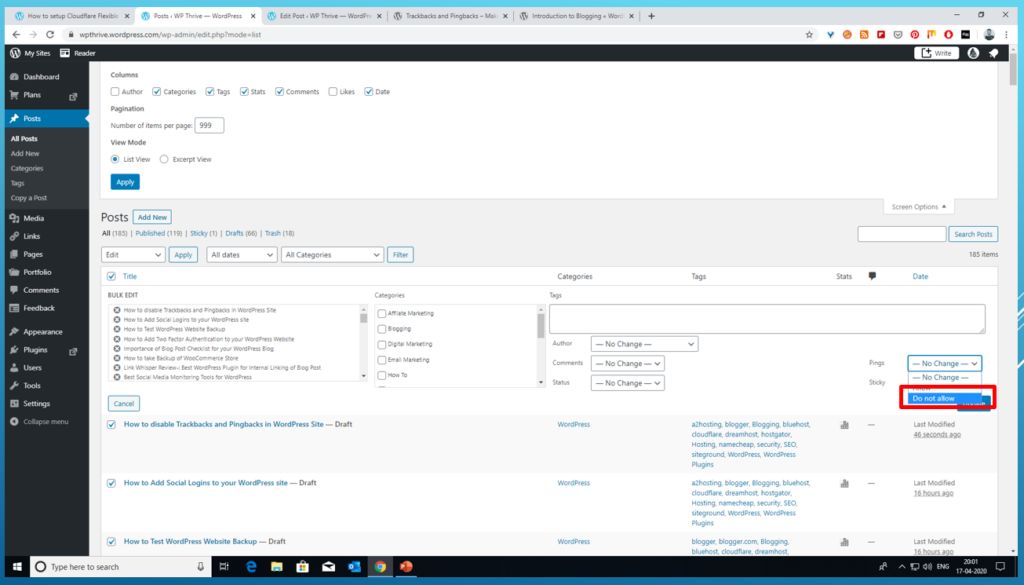
Conclusion-: Trackback and Pingback will irritate you if you link post too much to boost your SEO ranking. In this post, I tried my best to explain you to disable Trackback and Pingback. You can use a WordPress Plugin like Antispam Bee to disable Trackback and Pingback.
If you like my work, Please Share on Social Media! You can Follow WP knol on Facebook, Twitter, Pinterest, Quora and YouTube for latest updates. You may Subscribe to WP Knol Newsletter to get latest updates via Email. You May also Continue Reading my Recent Posts Which Might Interest You.