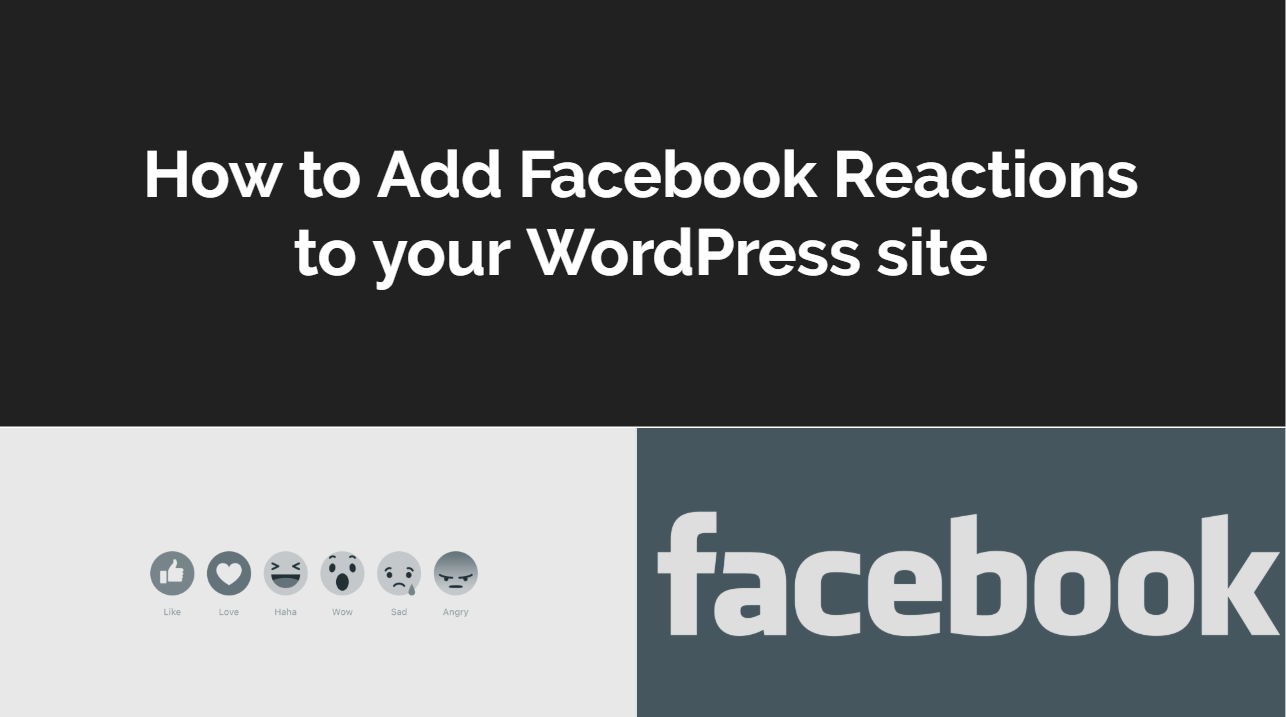
How to Add Facebook Reactions to WordPress-: Facebook reaction is one of the awesome features of Facebook. Most of the WordPress user miss Facebook reaction on WordPress Platform. with Facebook reactions users can interact with a status update, article, or photo using one of six emotional reactions: Like Love, Haha, Wow, Sad, and Angry. Facebook reaction is not a default feature of WordPress but with the help of plugin, you can easily add a Facebook reaction to your WordPress post. In this post, I will explain How you can add Facebook Reaction to your WordPress website.
How to use DW Reactions with Your WordPress Site-:
DW Reactions is an awesome plugin which allows adding a Facebook reaction to a WordPress website. your website user can choose from the standard set of reactions (“like,” “love,” “haha,” “wow,” “sad,” or “angry”), all without having to leave a comment. This makes it super fast and easy for your readers. It’s also important for those who like the traditional “like” button – that’s also one of the options. This plugin uses the UX design of Facebook which is compatible with both desktop and mobile devices.
DW Reactions is also free, so it’s both convenient and cheap to look at user trends. Everything looks great on various devices, so no matter how your users browse, they will be able to easily reach. The plugin allows you to easily display the reactions button and the reaction count above or below the post content according to your taste in the WordPress Admin Panel via Reactions Settings.
It’s very simple to use, as well. Users can interact with the reactions by hovering or tapping (depending on the device), and as people start to engage with the emoticons, there will be a number shown next to each one with the count. You can also display Facebook Reaction using Shortcode [reaction] where ever you want
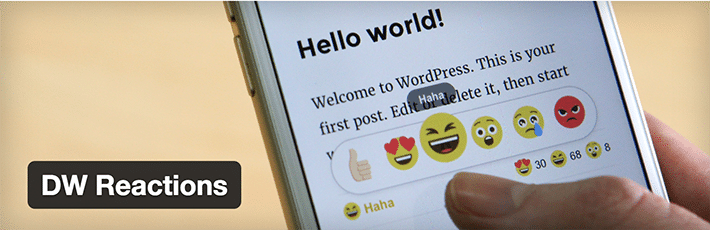
1. Download and install Plugin-:
Install and activate DW Reactions plugin Read my complete guide on How to install a WordPress Plugin.
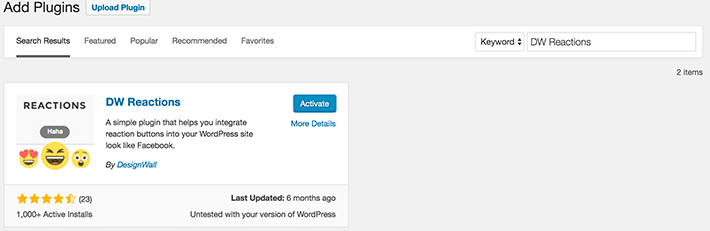

2. Configure settings-:
After the plugin is installed and activated, you can configure everything by going to Settings > Reactions. Here you will find the plugin settings. These settings are pretty self-explanatory.
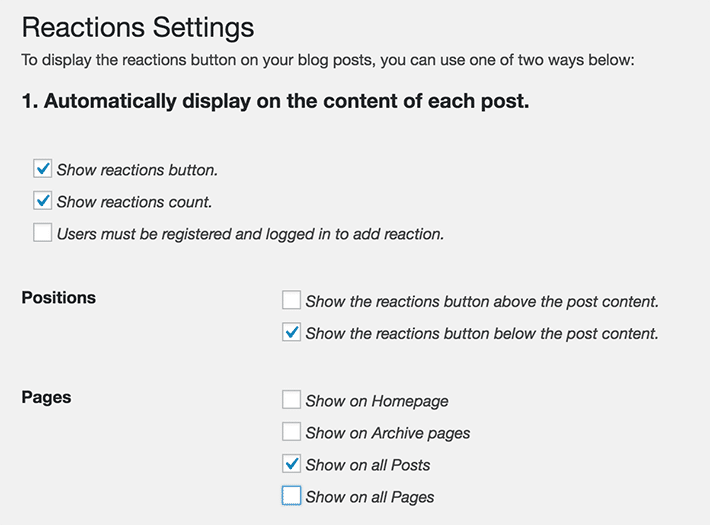
By default, only registered users and users that are logged in can react. In many cases, this may not be the most desirable setting for your site. To change it, be sure to uncheck “Users must be logged in to add a reaction.” There are also settings for where the reactions will be displayed. Do you want them to only show on posts? What about your homepage, pages, or archives?
Now it’s time to actually make the reactions show up on your pages or posts. To automatically display reactions, make sure that the boxes next to “Show reactions button” and “Show reactions count” options are selected. Be sure to save your settings and then view your site – you should be able to your reactions now! With just a few simple presets, the reactions are ready to use.
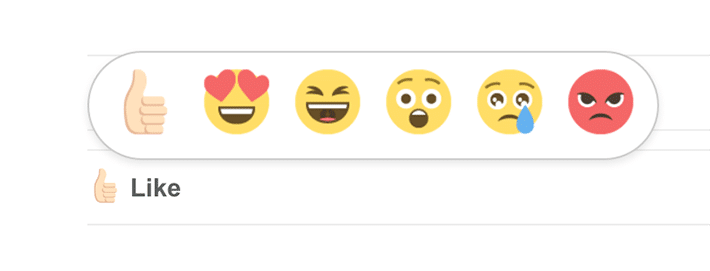
There is also a manual option, which can be used for a little more control over where reactions appear. Keep in mind, with the manual approach, it is a good option if you only want reactions to appear in just a few places, not as a global setting like we did with the basic settings. It allows for shortcodes, which makes accomplishing post-specific reactions quick and easy.
Thanks for reading…“Pardon my grammar, English is not my native tongue.”
If you like my work, Please Share on Social Media! You can Follow WP knol on Facebook, Twitter, Pinterest and YouTube for latest updates. You May also Continue Reading my Recent Posts Which Might Interest You.