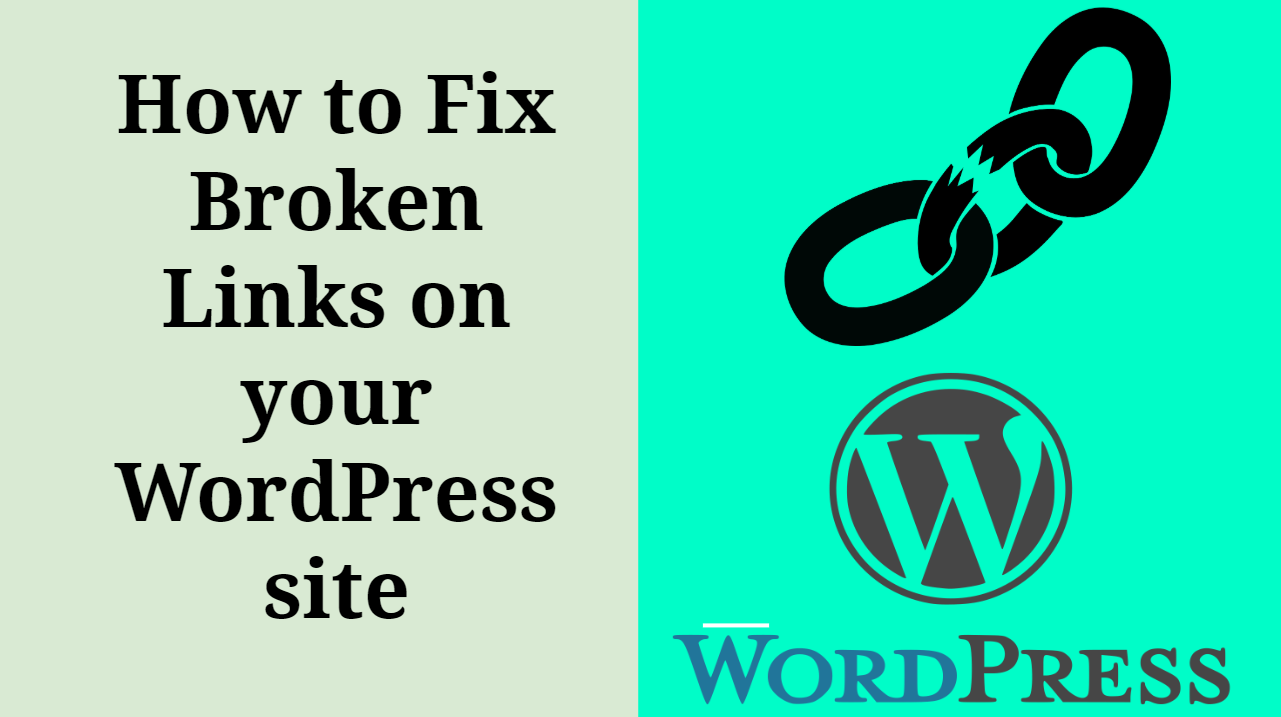
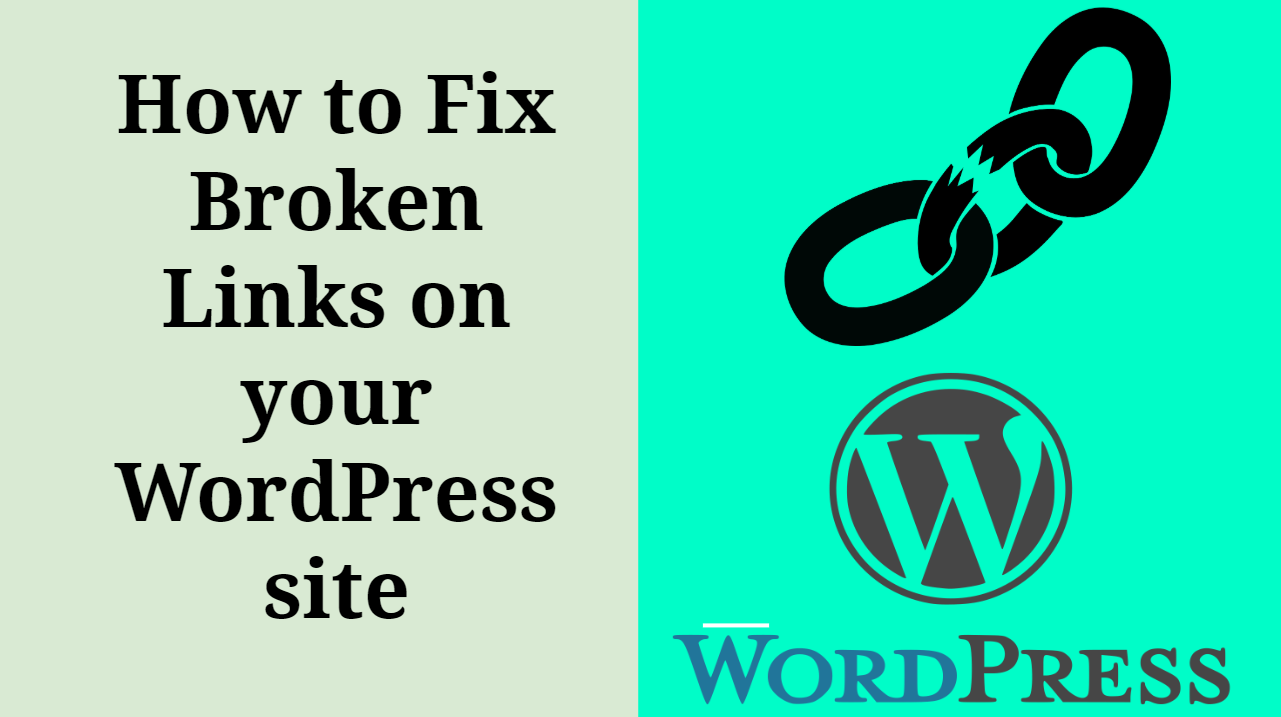
How to Fix Broken Links on your WordPress site-: A broken link, also known as a dead link, is a link on a web page that no longer exists anymore and triggering 404 error page. Broken link hurt your blog SEO. There are several reasons that broken links can happen: Possible Reason for the Broken link are as follow.
- The external website has gone offline.
- You are linking to an old page of a site that was deleted or moved to a different location.
- Your visitor mistyped the site URL.
- The webmaster changed the website’s permalink structure.
Broken links aren’t simply annoying, they create a bad user experience and will have a negative impact on your site’s ranking. If you already submitted your site to Google webmaster tools, then you will notice that all broken links are highlighted in your Google Search Console. Having a few dead links doesn’t hurt SEO, but if your site contains lots of dead links, then it may hurt your search engine ranking.
Search Engine when list your blog URL which mean Search Engine voted your post, If your link URL get broken Search Engine Downvote your post and hurt your SEO ranking so it is best practice to either remove or fix your broken link. websites with too many broken links can be a signal of low quality to search engines. Fixing up broken link improve user experience and make search engine easier to discover content.
How to Find Broken Link in Your WordPress Website-:
Before fixing a broken link on your WordPress website first you have to analyze your website and find a broken link. there are many free tools available over the internet which will crawl your WordPress website and show broken link. below are some best free online broken link checker tool to allow you to find out the dead links and repair them to get back the previous state.
- Online Broken Link Checker
- Dead Link Checker
- Xenu Link Sleuth
- W3C Link Validation Tool
- Google Webmaster Tools
- WP Plugin for Broken Link Check
- Power Mapper Link Checker
- Check My Links Google Chrome Page Checking Plugin
- Link Checker
all above are best-broken link check tool as per my knowledge. Test your webpages regularly to find out the errors and correct them. Thus, you can keep your site right to the search engines and visitors.
How to Fix Broken Links on your WordPress site-:
Broken Link Checker is an Awesome plugin to find and fix a broken link on your WordPress website.
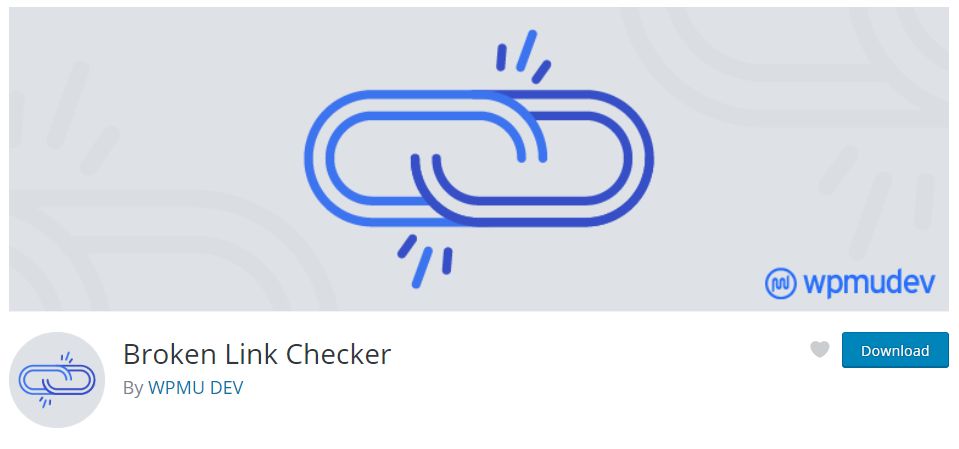
Silent Features of Broken Link Checker-:
- Monitors links in your posts, pages, comments, the blogroll, and custom fields (optional).
- Detects links that don’t work, missing images and redirects.
- Notifies you either via the Dashboard or by email.
- Makes broken links display differently in posts (optional).
- Prevents search engines from following broken links (optional).
- You can search and filter links by URL, anchor text and so on.
- Links can be edited directly from the plugin’s page, without manually updating each post.
- Highly configurable.
Once installed, the plugin will begin parsing your posts, bookmarks (AKA blogroll) and other content and looking for links. Depending on the size of your site this can take from a few minutes up to an hour or more. When parsing is complete, the plugin will start checking each link to see if it works. Again, how long this takes depends on how big your site is and how many links there are. You can monitor the progress and tweak various link checking options in Settings -> Link Checker.
The broken links, if any are found, will show up in a new tab of the WP admin panel – Tools -> Broken Links. A notification will also appear in the “Broken Link Checker” widget on the Dashboard. To save display space, you can keep the widget closed and configure it to expand automatically when problematic links are detected. E-mail notifications need to be enabled separately (in Settings -> Link Checker).
The “Broken Links” tab will by default display a list of broken links that have been detected so far. However, you can use the links on that page to view redirects or see a listing of all links – working or not – instead. You can also create new link filters by performing a search and clicking the “Create Custom Filter” button. For example, this can be used to create a filter that only shows comment links.
There are several actions associated with each link. They show up when you move your mouse over to one of the links listed the aforementioned tab –
- “Edit URL” lets you change the URL of that link. If the link is present in more than one place (e.g. both in a post and in the blogroll), all occurrences of that URL will be changed.
- “Unlink” removes the link but leaves the link text intact.
- “Not broken” lets you manually mark a “broken” link as working. This is useful if you know it was incorrectly detected as broken due to a network glitch or a bug. The marked link will still be checked periodically, but the plugin won’t consider it broken unless it gets a new result.
- “Dismiss” hides the link from the “Broken Links” and “Redirects” views. It will still be checked as normal and get the normal link styles (e.g. a strike-through effect for broken links), but won’t be reported again unless its status changes. Useful if you want to acknowledge a link as broken/redirected and just leave as it is.
Thanks for reading…“Pardon my grammar, English is not my native tongue.”
If you like my work, Please Share on Social Media! You can Follow WP knol on Facebook, Twitter, Pinterest and YouTube for latest updates. You may Subscribe to WP Knol Newsletter to get latest updates via Email. You May also Continue Reading my Recent Posts Which Might Interest You.
