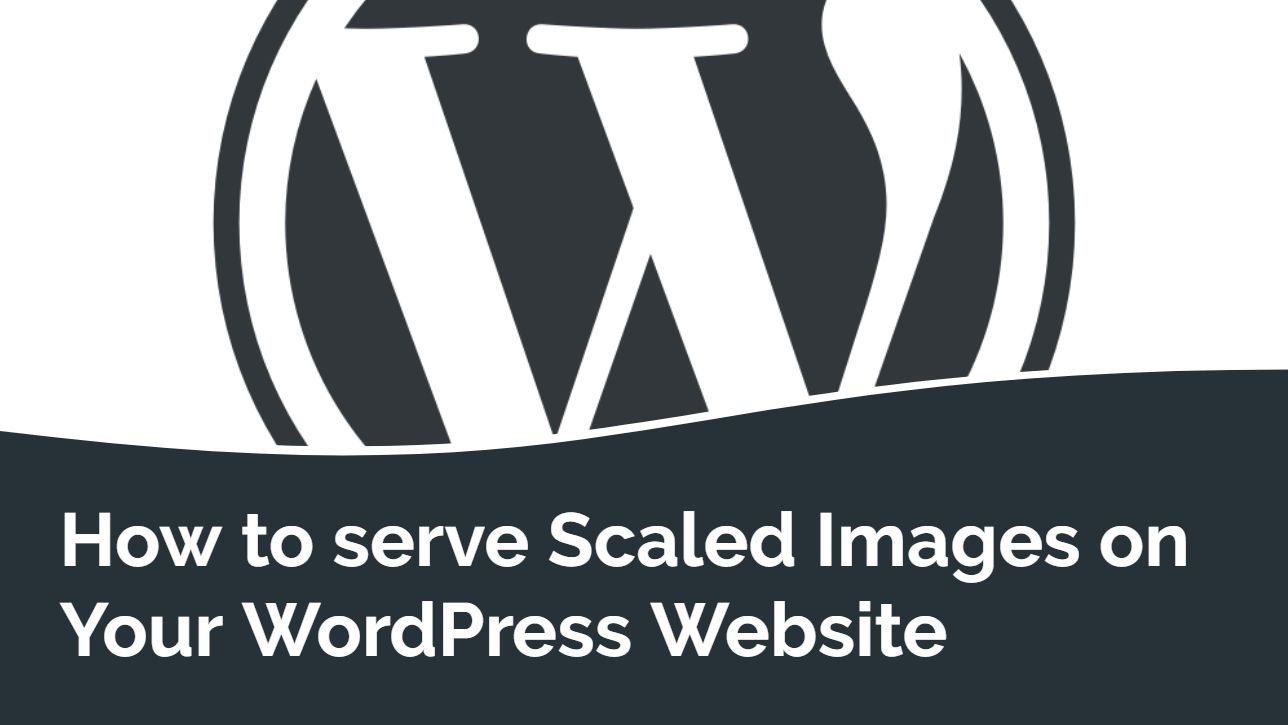
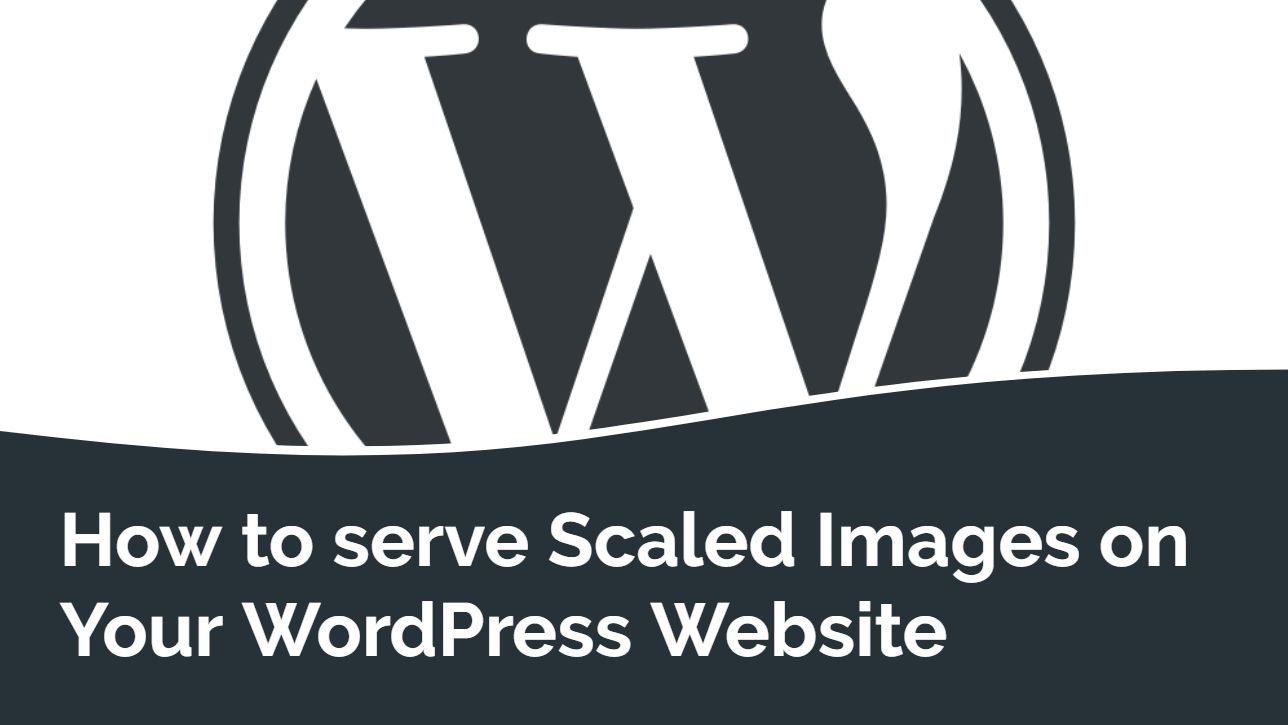
How to Serve Scaled Images on Your WordPress website-: A scaled image is an image that is adjusted to match (scaled to) the exact size dimensions of images required for a site. So when you “serve scaled images”, you adjust these images to the right size before sending them to the browser.
A properly scaled image should not lose its qualities after resizing is done. This means the image will remain clear and sharp, but should only be smaller or larger as the case may be. It is very hard to optimize all images of your website, here Image optimization plugin comes in picture which can optimize bulk images of your website.
You can use following plugin to optimize images in bulk on your WordPress websites:
1. Smush Image Optimization-:
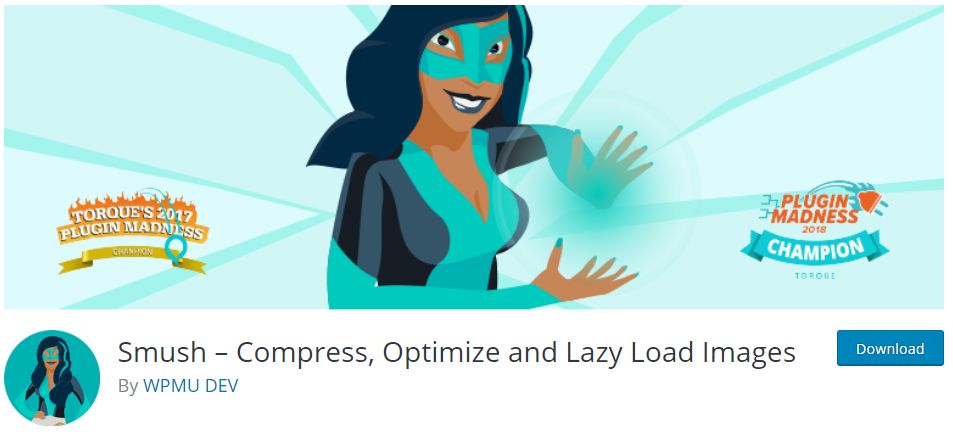
Smush is an Image compression and Image optimization Plugin developed by Team WPMU DEV. Smush can Optimize images. lazy load, compress and improve your Google Page Speed.
Smush has been benchmarked and tested number one for speed and quality and is the award-winning, back-to-back proven crowd favorite image optimization plugin for WordPress.
Silent Feature of Smush Image Optimization-:
- Lossless Compression–: Strip unused data without affecting image quality
- Lazy Load–: Defer offscreen images with the flip of a switch
- Bulk Smush–: Optimize up to 50 images with one click
- Image Resizing–: Set a max width and height and large images will scale down as they are being compressed
- Incorrect Size Image Detection–: Quickly locate images that are slowing down your site
- Directory Smush–: Optimize images even if they are not located in the media library
- Automated Optimization–: Asynchronously auto-smush your attachments for super fast compression on upload
- Without Monthly Limits–: Optimize all of your images up to 5MB in size free forever (no daily, monthly, or annual caps)
- Gutenberg Block Integration–: View all Smush stats directly in image blocks
- Multisite Compatible–: Both global and individual Multisite settings
- Process All Your Files–: Smush will process PNG, JPEG and GIF files for optimum results
- Super Servers–: Smush images with no slowdown using WPMU DEV’s fast, reliable Smush API
Some image compression tools destroy images with as much as a 30% loss in quality. Our servers strip hidden bulky information from your images and reduce file size without affecting the appearance.
Smush meticulously scans every image you upload – or have already added to your site – cuts all the unnecessary data and scales it for you before adding it to your media library.
In addition to smushing your media uploads, you may want to compress the images stored in other folders. Smush now lets you compress any image in any directory so that you can optimize all the images on your site – including NextGEN images, images stored on Amazon S3 using WP Offload Media and images in EVERY WordPress plugin and theme package!
Smush includes a wrong size image finder. Activate and your images will be highlighted with smart tips for scaling your images. Quickly locate the images that are keeping you from getting that perfect 100 on your Google PageSpeed test.
Smush has lazy load built-in. If your page has a bunch of images below the fold, lazy loading will drastically speed up your page by serving only the images being viewed and delaying others further down the page.
2.EWWW Image Optimizer-:
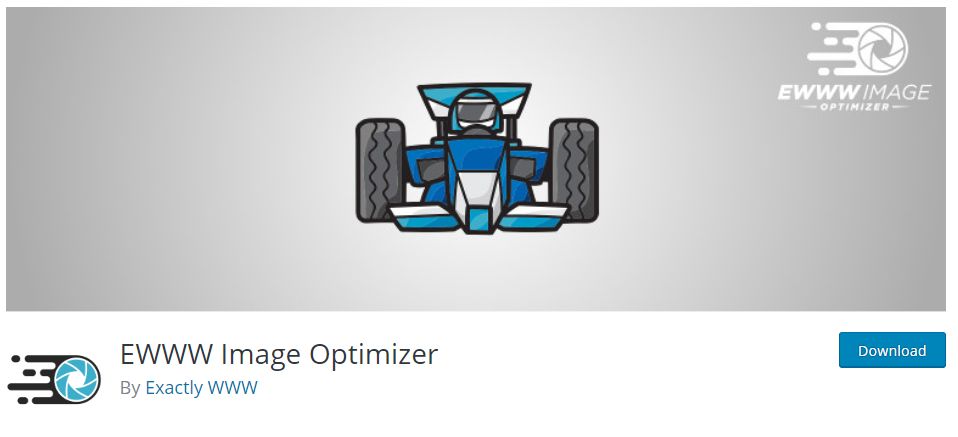
The EWWW Image Optimizer will increase your page speeds by way of image optimization. Increased page speeds can result in better search engine rankings, and will also improve conversion rates (increased sales and signups). It will also save you storage space and bandwidth. While EWWW I.O. will automatically optimize new images that you upload, it can also optimize all the images that you have already uploaded, and optionally convert your images to the best file format. You can choose pixel perfect compression or high compression options that are visually lossless.
EWWW I.O. will optimize images uploaded and created by any plugin, and features special integrations with many popular plugins, detailed below.
Why use EWWW Image Optimizer?
- No Speed Limits and unlimited file size.
- Smooth Handling with pixel-perfect optimization using industry-leading tools and progressive rendering.
- High Torque as we bring you the best compression/quality ratio available with our lossy options for JPG, PNG, and PDF files.
- Adaptive Steering with intelligent conversion options to get the right image format for the job (JPG, PNG, or GIF).
- Free Parking The core plugin is free and always will be. However, our paid services offer up to 80% compression and a host of other features!
- Comprehensive Coverage: no image gets left behind, optimize everything on your site, beyond just the WordPress Media Library.
- Safety First: all communications are secured with top SSL encryption.
- Roadside Assistance: top-notch support is in our DNA. While API customers get top priority, we answer every single support question with care.
- Pack a Spare: free image backups store your original images for 30 days.
Images can be optimized using tools on your own server for free (jpegtran, optipng, pngout, pngquant, gifsicle, cwebp), or can be optimized via specialized servers that utilize the best tools available in lossless or lossy mode.
EWWW Image Optimizer uses unique algorithms to gain maximum compression while remaining visually lossless. Your images can even be converted to the most suitable file format using the appropriate options.
Optimize all your images from a single page using the Bulk Scanner. This includes the Media Library, your theme, and a handful of pre-configured folders (see Optimize Everything Else below). Officially supported galleries (GRAND FlaGallery, NextCellent and NextGEN) have their own Bulk Optimize pages.
Configure any folder within your WordPress folder to be optimized. The Bulk Scan under Media->Bulk Optimize will optimize theme images, BuddyPress avatars, BuddyPress Activity Plus images, Meta Slider slides, WP Symposium Pro avatars, GD bbPress attachments, Grand Media Galleries, and any user-specified folders. Additionally, this tool can run on an hourly basis via wp_cron to keep newly uploaded images optimized. Scheduled optimization should not be used for any plugin that uses the built-in WordPress image functions.
All optimized images are stored in the database so that the plugin does not attempt to re-optimize them unless they are modified. On the Bulk Optimize page you can view a list of already optimized images. You may also remove individual images from the list, or use the Force optimize option to override the default behavior. The re-optimize links on the Media Library page also force the plugin to ignore the previous optimization status of images.
All images created by the built-in WP_Image_Editor class will be automatically optimized. Current implementations are GD, Imagick, and Gmagick. Images optimized via this class include Animated GIF Resize, BuddyPress Activity Plus (thumbs), Easy Watermark, Hammy, Imsanity, MediaPress, Meta Slider, MyArcadePlugin, OTF Regenerate Thumbnails, Regenerate Thumbnails, Simple Image Sizes, WP Retina 2x, WP RSS Aggregator and probably countless others. If you are not sure if a plugin uses WP_Image_Editor, just ask.
Automatic WebP conversion with Easy IO, no additional configuration. Otherwise, can generate WebP versions of your images, and enables you to serve even smaller images to supported browsers. Several methods are available for serving WebP images, including Apache-compatible rewrite rules and our JS WebP Rewriting option compatible with caches and CDNs. Also works with the WebP option in the Cache Enabler plugin from KeyCDN.
EWWW Image Optimizer allows you to run all Bulk Optimization processes from your command line, instead of the web interface. It is much faster, and allows you to do things like run it in ‘screen’ or via regular cron (instead of wp-cron, which can be unpredictable on low-traffic sites). Install WP-CLI from wp-cli.org, and run ‘wp-cli.phar help ewwwio optimize’ for more information or see the Docs.
All images uploaded and cached by FooGallery are automatically optimized. Previous uploads can be optimized by running the Media Library Bulk Optimize. Previously cached images can be optimized by entering the wp-content/uploads/cache/ folder under Folders to Optimize and running a Scan & Optimize from the Bulk Optimize page.
Features optimization on upload capability, re-optimization, and bulk optimizing. The NextGEN Bulk Optimize function is located near the bottom of the NextGEN menu, and will optimize all images in all galleries. It is also possible to optimize groups of images in a gallery, or multiple galleries at once.
Features optimization on upload capability, re-optimization, and bulk optimizing. The Bulk Optimize function is located near the bottom of the FlAGallery menu, and will optimize all images in all galleries. It is also possible to optimize groups of images in a gallery, or multiple galleries at once.
Uploads are automatically optimized. Look for Optimize under the Image Store (Galleries) menu to see status of optimization and for re-optimization and bulk-optimization options. Using the Bulk Optimization tool under Media Library automatically includes all Image Store uploads.
WP Offload Media is the officially supported (and recommended) plugin for uploads to Amazon S3 and Digital Ocean Spaces. We also support the Azure Storage and Cloudinary plugins. All pull mode CDNs like Cloudflare, KeyCDN, MaxCDN, and Sucuri CloudProxy work automatically, but will require you to purge the cache after a bulk optimization.
3. Imagify Image Optimizer-:
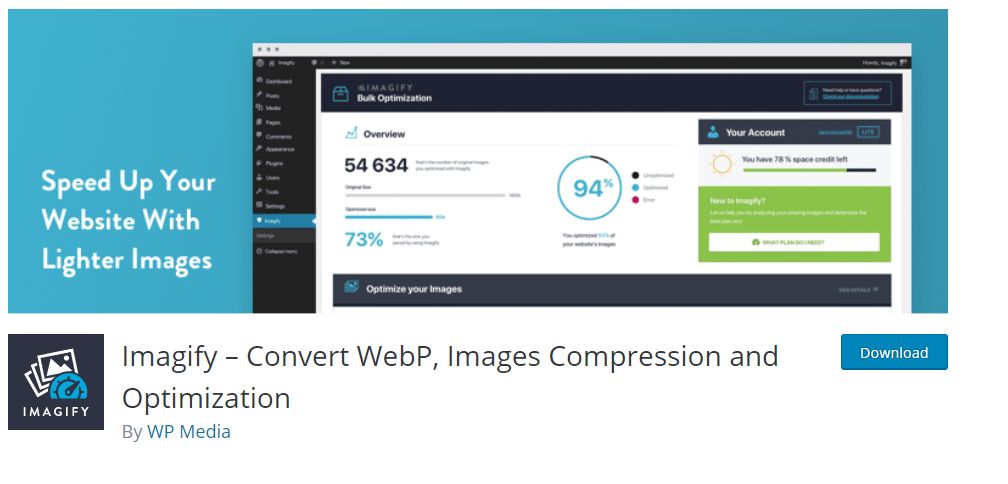
Speed up your website with our image optimizer and get lighter images without losing quality. Imagify is the most advanced tool to optimize images. You can now use this power directly in WordPress. After enabling it, all your images including thumbnails will be automatically optimized when uploaded into WordPress.
You can also use Imagify to convert WebP images for free.WooCommerce and NextGen Gallery compatible. Imagify can directly resize your images, you won’t have to lose time anymore on resizing your images before uploading them.
Three-level of compression are available-:
- Normal, a lossless compression algorithm. The image quality won’t be altered at all.
- Aggressive, a lossy compression algorithm. Stronger compression with a tiny loss of quality most of the time this is not even noticeable at all.
- Ultra, our strongest compression method using a lossy algorithm.
With the backup option, you can change your mind whenever you want by restoring your images to their original version or optimize them to another compression level.
The optimization will also work for images included in your themes and plugins.If you want, Imagify can also display WebP images on your front-end in two ways:
– <picture> tag,
– rewrite rules in the .htaccess file.
If you kept a backup copy of the original images, you have the possibility to create their WebP version separately (one by one or via the bulk optimization).
Thanks for reading…“Pardon my grammar, English is not my native tongue.”
If you like my work, Please Share on Social Media! You can Follow WP knol on Facebook, Twitter, Pinterest and YouTube for latest updates. You may Subscribe to WP Knol Newsletter to get latest updates via Email. You May also Continue Reading my Recent Posts Which Might Interest You.