

Why you should use WP Disable Plugin-:
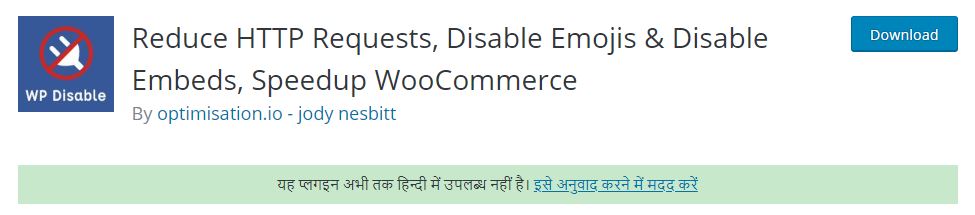 WP Disable is a very good plugin that reduces high CPU usage on your WordPress site and improves website performance by disabling Emojis, Gravatars, Embeds, Remove query strings etc.
WP Disable is a very good plugin that reduces high CPU usage on your WordPress site and improves website performance by disabling Emojis, Gravatars, Embeds, Remove query strings etc.
Using the WP Disable plugin, you can remove excess bloat from your WordPress site that uses high CPU usage and slows down your site. In addition, this plugin allows you to control your Heartbeat as well. If you are using any type of plugin for Heartbeat on your site, delete it and use it.
How to Reduce High CPU Usage and Bloat in WordPress-:
Benefits of using WP Disable plugin-:
- reduce HTTP requests.
- Disables Emojis, Gravatars, Embeds.
- Disable remove query strings from static resource trackbacks and pingbacks.
- Can disable all comments. XML-RPC Disable.
- Heartbeat Control.
- Removes the Windows Live Writer tag.
- Removes the short link tag.
- Removes the WP API from the header. and many more
install and activate the WP Disable (Reduce HTTP Requests, Disable Emojis & Disable Embeds, Speedup WooCommerce) plugin in your site and disable everything you don’t use. After the plugin is activated, it will add the Optimisation.io menu item to your WordPress dashboard. Now click on Optimization.io.
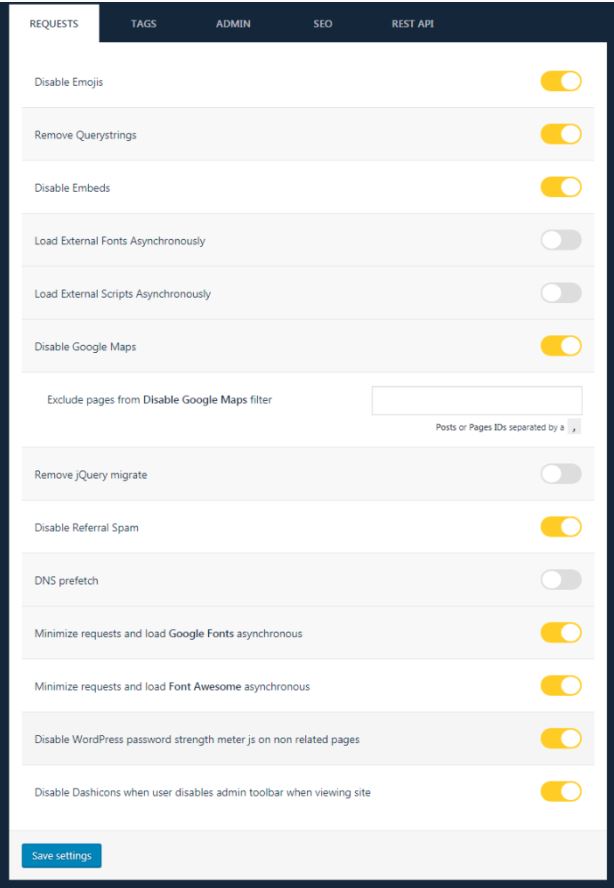
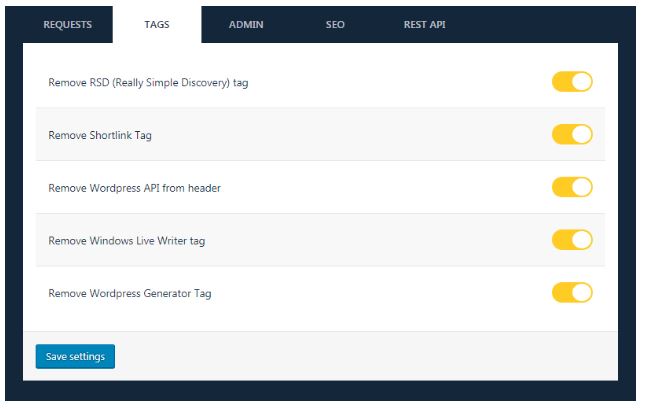
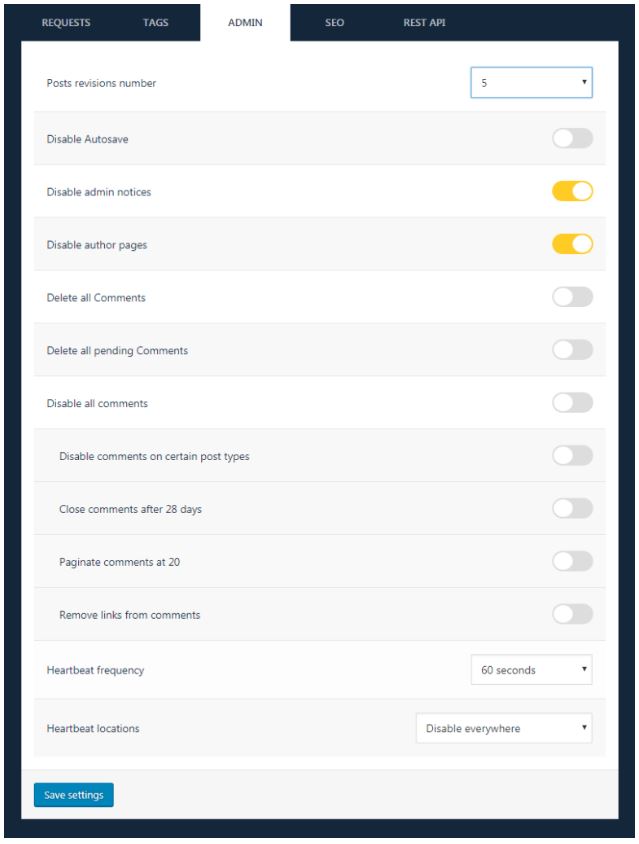
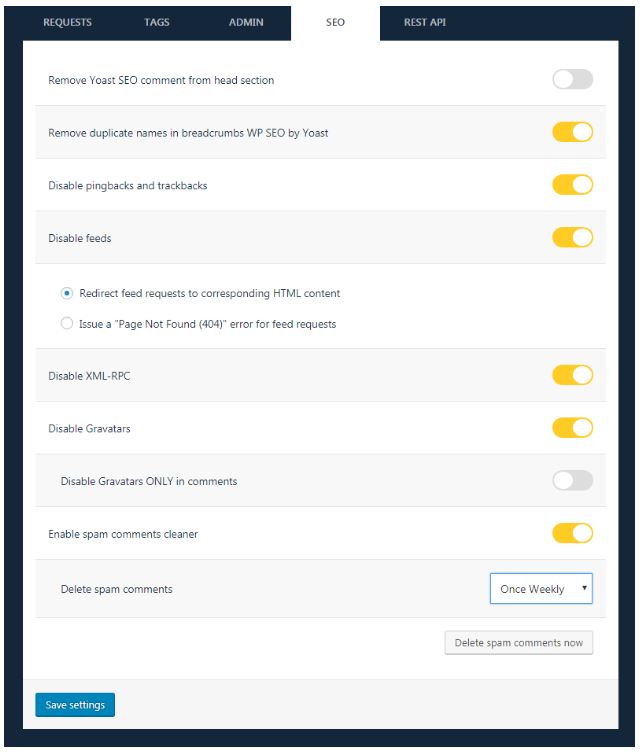
This will take you to the settings page of the WP Disable Plugin. Here are the WP Disable Plugin settings, what is your opinion about today’s post? Tell us in the comment box below. Also, if this article has proved helpful for you, then don’t forget to share it!
If you like my work, Please Share on Social Media! You can Follow WP knol on Facebook, Twitter, Pinterest, Quora and YouTube for latest updates. You may Subscribe to WP Knol Newsletter to get latest updates via Email. You May also Continue Reading my Recent Posts Which Might Interest You.