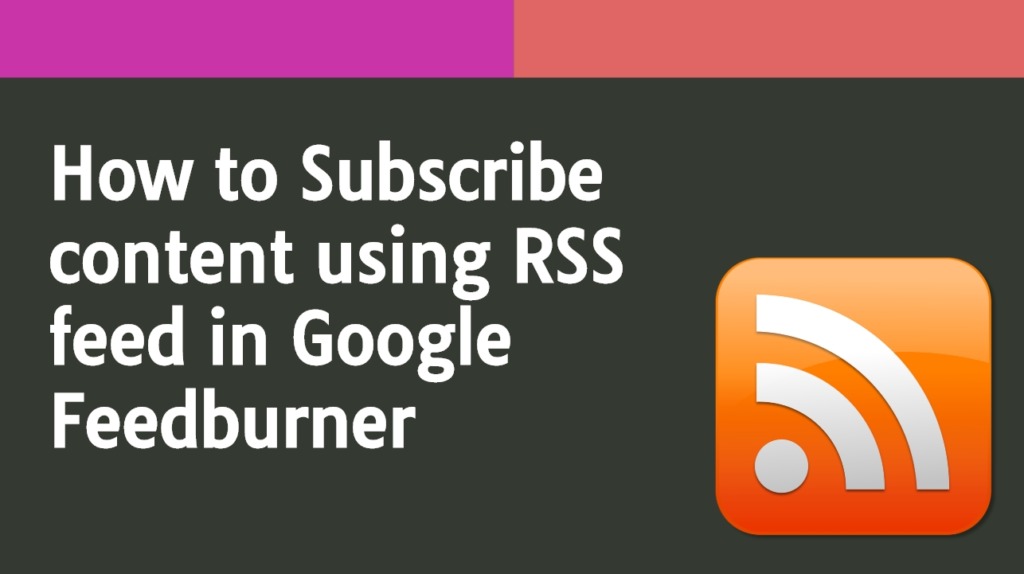
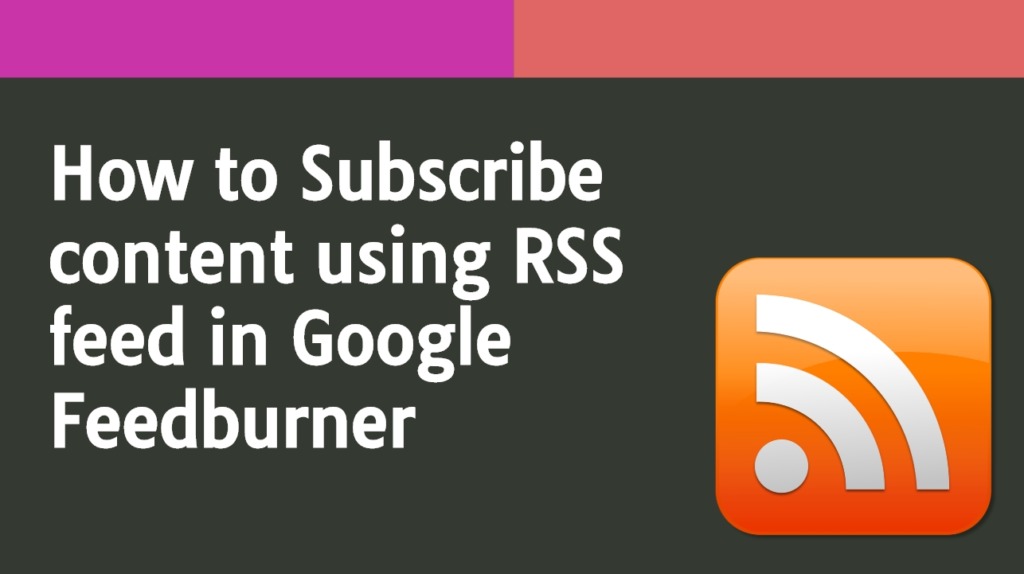
Do you want to Subscribe for RSS feed but do not know How to do it? Keep reading this post I will explain in detail how you can subscribe RSS feed using Google Feedburner. you can read a bunch of different websites content all in one location using RSS fee, so they don’t have to visit your website each time. benefits of RSS Feed is continued readership. It allows readers or users to be able to continue reading your website, continue reading your content without having to go there and that’s good for building an audience.
The great thing about WordPress is that RSS feeds are integrated into our website, so all you have to do to access this RSS feeds is go to your [domainname]/feed. So, for example, if you wanted to visit WordPress.org RSS feed, all you go is wordpress.org/feed. So what we see here is actually the RSS feed for WordPress.org.
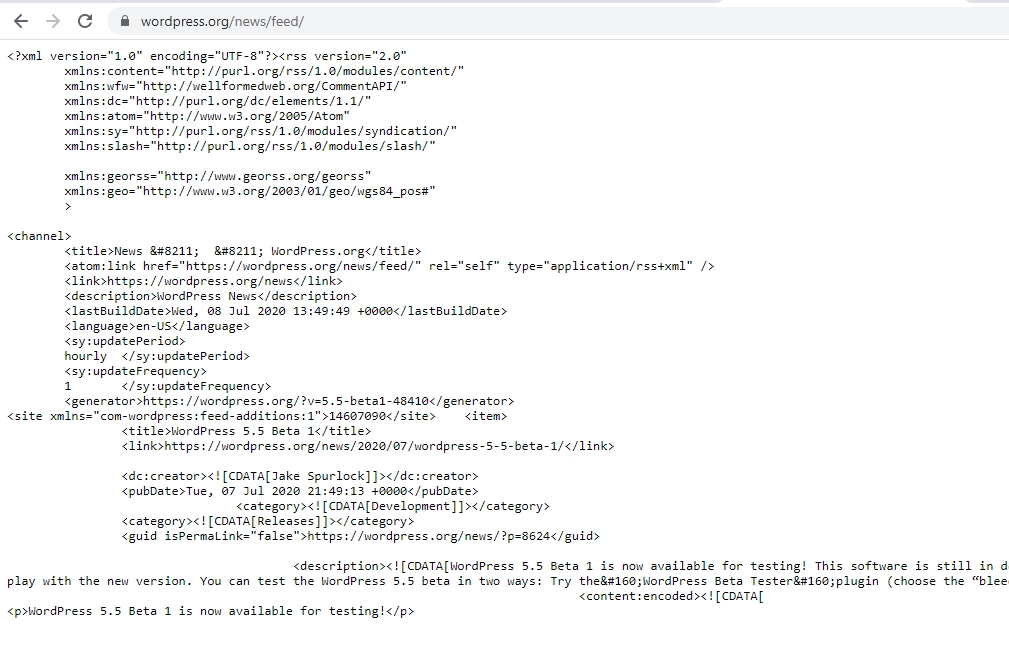
All we have to do is copy and paste this URL which is https://wordpress.org/news/feed/ into our RSS feed reader and we’re able to subscribe to their content as soon as new content is posted.
The RSS feed that is outputted with WordPress.org is not the most and that’s why we’re going to be using FeedBurner to actually present this content in a much more manner. show you how to set everything up with FeedBurner but if you wanted to look at the FeedBurner account or look at the FeedBurner RSS is, you go to feeds.FeedBurner.com/[and whatever the name of it was].
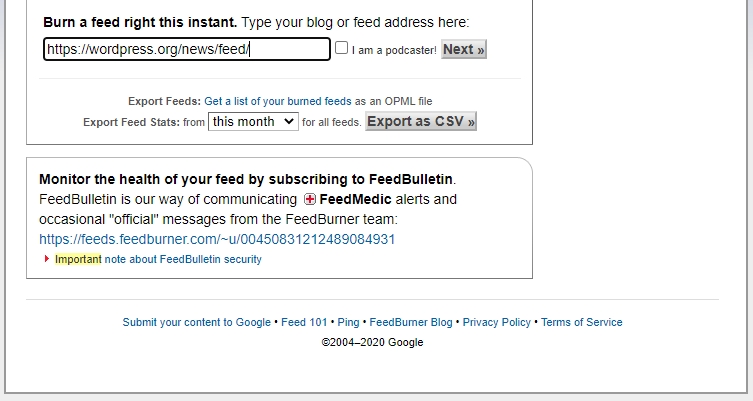
To actually create an RSS feed with FeedBurner or more likely how to use the interface of FeedBurner to display your RSS feed, all you do is go to FeedBurner.com, sign in with your Gmail account, this is going to be free, and when you get to this window, all you’re going to do is paste in our RSS feed of WordPress or basic RSS feed.
Remember our [domainname]/feed and we’re going to click on next. And when we see in this menu, all we’re going to name is our feed title, so name it whatever that describes your website well and the feed address and you could be whatever you want. In this case, since the actual FeedBurner of WordPress is already taken, it’s going to add this little extension.
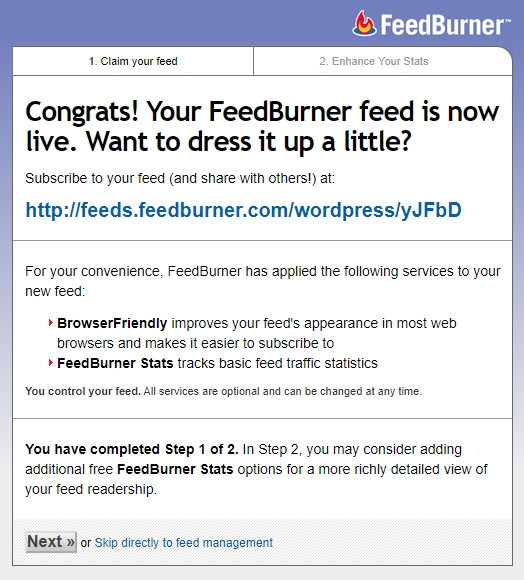
So we’ll just say that’s okay and we’re going to click “next.” So this URL right here is actually our FeedBurner URL, so it, in fact, has installed and so if ever you wanted anybody to subscribe to our RSS feed, we direct them over to here and, they would be able to see something like this and they could subscribe with whatever different options they wanted to.
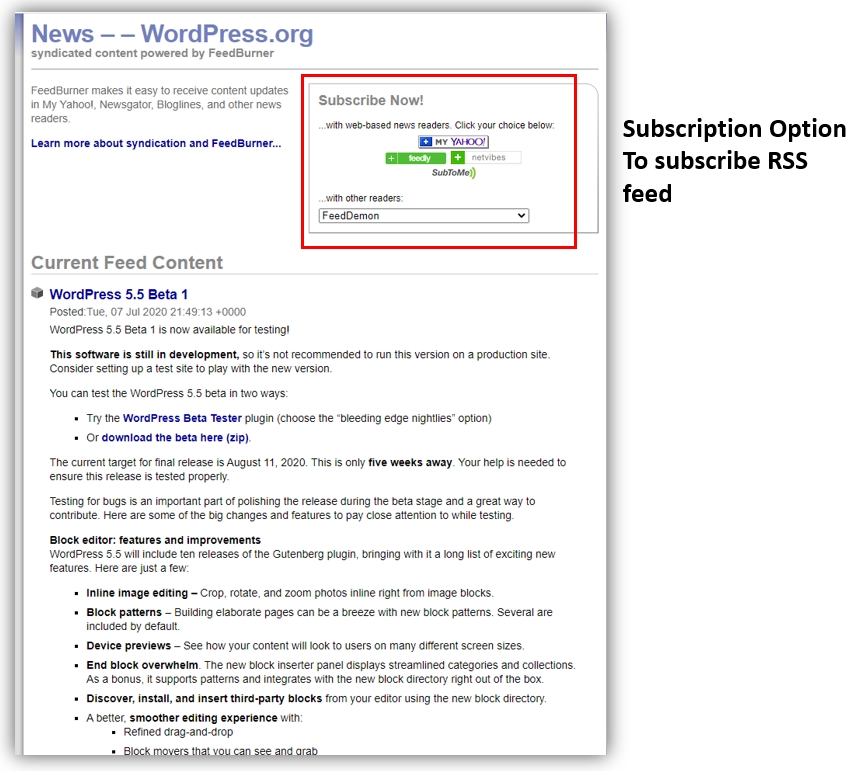
Subscribe with Feebly, or simply just copy and paste this FeedBurner URL into their RSS feed reader and that’s it. There are many different options that we can actually customize FeedBurner but you can just play around with those in a bit.
Thanks for reading…“Pardon my grammar, English is not my native tongue.”
If you like my work, Please Share on Social Media! You can Follow WP knol on Facebook, Twitter, Pinterest and YouTube for latest updates. You may Subscribe to WP Knol Newsletter to get latest updates via Email. You May also Continue Reading my Recent Posts Which Might Interest You.